It’s probably not necessary to stress the importance of Facebook for businesses. 93% of advertisers are already utilizing Facebook Ads in their strategies to take advantage of its mind-blowingly large user base. The thing is, despite its unparalleled commercial capabilities, Meta has not made advertising on its platform easy. Facebook Ads Manager looks confusingly complex, especially if you’re a newcomer.
Luckily, getting the hang of it is not that difficult if you know what you’re doing. There are a lot of things to take care of, and we here at AdFlex are going to explain them all to you. Keep up with this Facebook Ads Manager overview and you’ll learn your way in the most prominent advertising platform in the world.
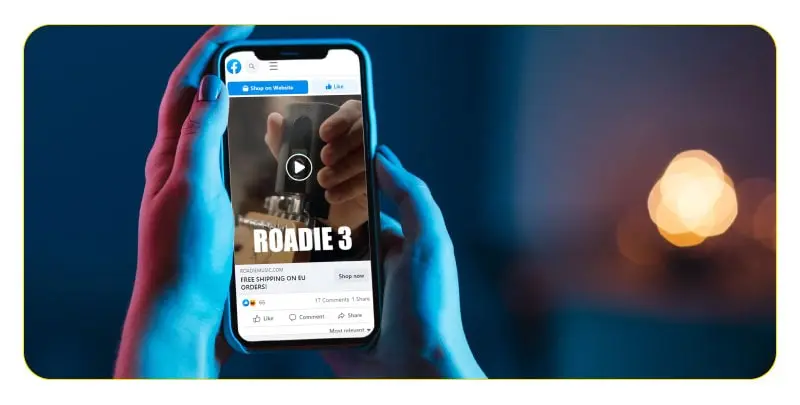
Running ad campaigns on Facebook may seem straightforward at first, but it becomes challenging in practice.
You can’t just simply target a random audience, at a random location. There should be weeks of research and planning taken into consideration before a simple campaign is launched. For instance, checking many factors, from targeting the appropriate audience to the image and fonts you use.
Facebook offers different types of ads, but there are three main elements commonly shared between them all.
- Campaigns: The campaign is a room for all your assets. Everything else is a subgroup.
- Ad sets: This one is needed when you have different audiences with separate personas. As a result, you’ll need a particular ad set for each.
- Ads: The actual ads go below the ad sets. Each ad set includes a variety of ads with different images, copies, colors, etc.
Before getting to the specifics, let’s take you through the account setup process.
How to set up an account for Facebook Ads Manager
As the initial step, you have to create a business account. You can’t run ads through personal profiles. Facebook Ads Manager is a great dashboard that lets you have the primary data sorted in columns, also giving you a perfect overview of everything that is going on there. After creating a business account, you should take the following steps:
- Go to this link
- Click on “Go to Ads Manager”
- Verify your information on the setup page
- Choose a payment method
- Save changes
Now you can manage your ads through the Facebook Ad Manager.
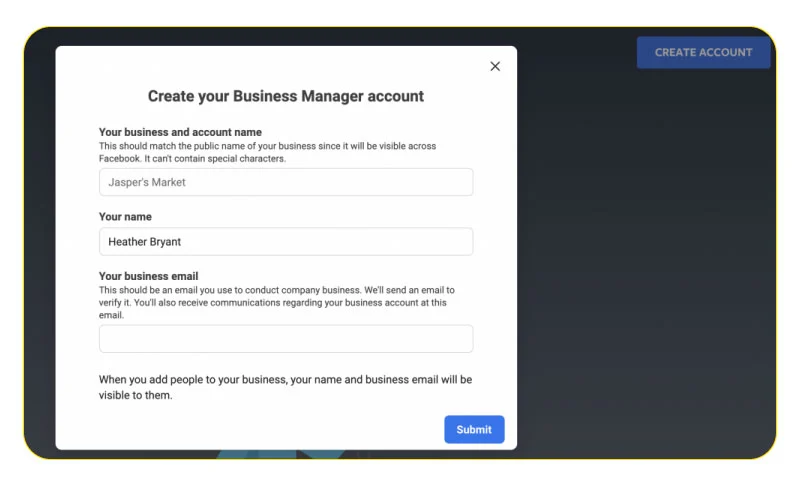
Creating a Facebook Ads campaign
Select an objective
Open your Facebook Ads Manager. Press the green “Create” button on the upper left corner. From there, you’ll be navigated through the whole ad creation process. First, you should choose your campaign’s objective. Facebook offers you 11 different and comprehensive objectives. The only thing you should do is choose the appropriate one for your campaign that fits your ultimate goal best. There are 3 main categories, each breaking down into more objectives. These objectives work as a guide for Facebook itself to optimize your campaign:
- Awareness: Brand awareness, reach
- Consideration: Traffic, engagement, app installs, video views, lead generation, messages
- Conversion: Conversions, catalog sales, store traffic
Once you select an objective, Facebook gives you the option to set a name for your campaign. It’s not obligatory, but we definitely recommend it to avoid confusion in the future when you’ll have multiple campaigns in your suite. In addition to campaigns, you can also set names for ad sets and the ad themselves.
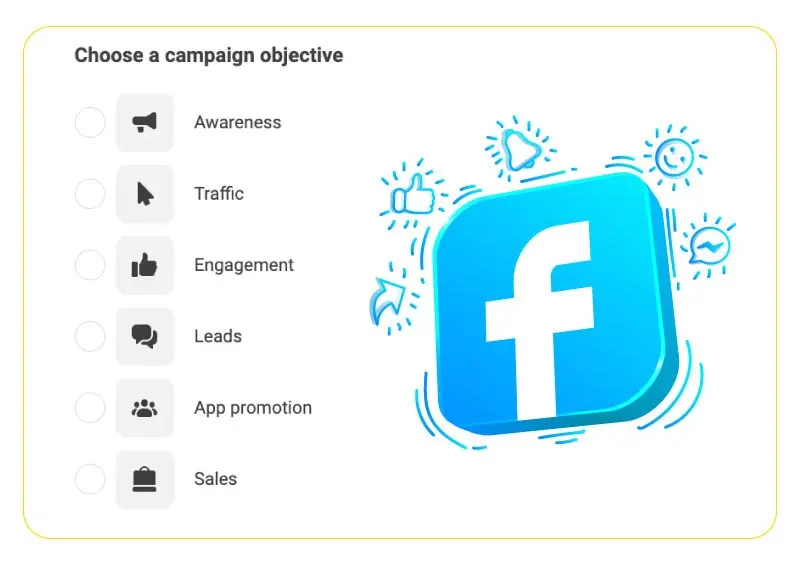
Set your campaign budget
There’s a budget and schedule section where you can select between two types of budget:
- Daily Budget: The average daily price you’re willing to pay for your ads. Facebook will try to spend that budget but it may differ up to 25%. Some days there are better opportunities, so Facebook spends more to get the best out of the situation for your campaign and vice versa.
- Lifetime Budget: If you go for the lifetime budget, the budget will be spent during the whole campaign’s runtime.
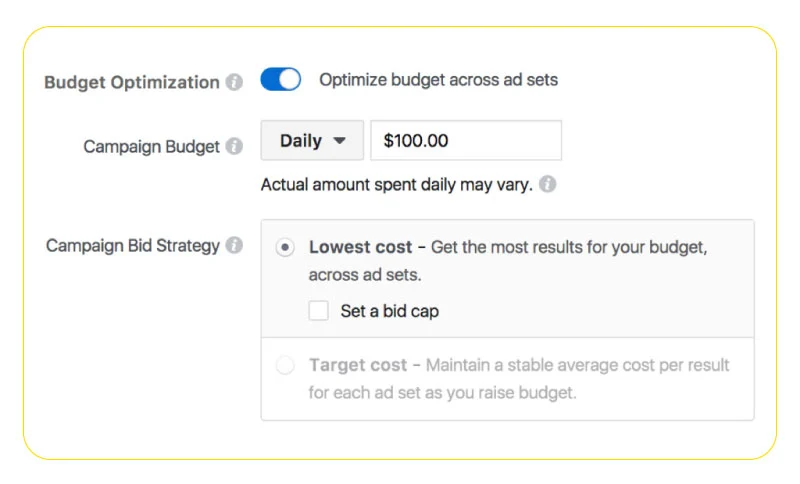
Choose your audience
Audience selection is arguably the most important part of creating a Facebook Ads campaign. It determines for whom your ads will be displayed. Facebook gives you a myriad of targeting capabilities, starting with the basics, which are location, age range, and gender. You have the option of choosing an existing audience if you’ve already collected data on your potential customers using Facebook Pixel or any other tracking tool. There’s also the option to save your selected audience for further use in the future or other campaigns.
Mastering Facebook Ads Manager is essential for any brand looking to reach their target audience effectively. However, before running any campaigns, conducting thorough audience research is a must. By utilizing the powerful tools and features of Facebook Ads Manager, brands can create campaigns that resonate with their audience and drive meaningful results.
On the right-hand column, Facebook gives you estimates of your ad’s audience size, reach potential, and selected optimization event. These estimates are updated in real-time as soon as you make a change in your target audience parameters.
After selecting the basic info, you can create a highly detailed audience group using the “Detailed Targeting” feature. This section includes extensive audience characteristics that you can choose from to further narrow down your targets. We’ve explained this feature in great detail on our Facebook Ads Laser Targeting article and we definitely recommend you to read it.
Select placements for your ads
Placements determine where exactly your ads are displayed to your selected audience. Facebook has several ad placements, each with its own pros and cons and suitable for different purposes. Facebook’s ad placements include:
- Feeds
- Stories and Reels
- In-stream
- Reels overlay
- Search
- Messages
- In-article
- Apps and sites
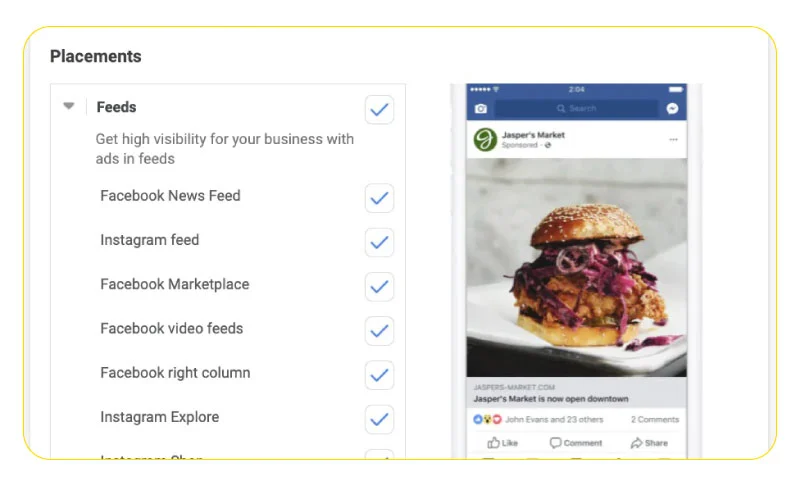
While you can manually select your preferred placement, it’s better to let Facebook decide the optimal options for you. The “Automatic placement” feature chooses the best placements for your ad to achieve the highest exposure and lowest average costs.
Select an optimization objective
While creating your campaign, some factors might be more vital to you and your business. It might be impressions, link clicks, conversions, or delivering your ads to a large group of people every day.
This is Facebook’s declaration on how you can optimize your ad delivery:
“Your optimization choice tells us what to value when delivering your ad. For example, you could tell us to show your ad to the people in your target audience most likely to click a link to your website (optimizing for link clicks) or to show it as many times as possible (optimizing for impressions).”
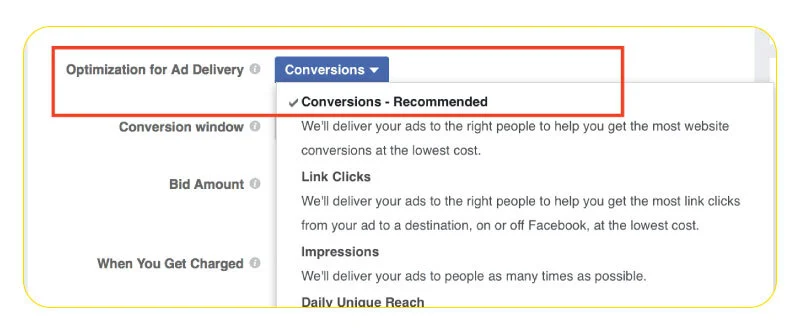
Facebook recommends four different options here:
- Daily Reach: This will prompt Facebook to show your ad to the most possible amount of people, once per day.
- Link Clicks: If you need traffic for your website, more people to download a link, or land on a page, this option is appropriate for you. Facebook will do its best to get people to click on the links
- Impressions: If your primary issue is brand awareness, then go for this one. Your ad will be shown to as many as possible people.
- Conversions: By choosing this option, Facebook will essentially take care of most of the ad optimization for you. It will try to display your ad to the one with a high chance of converting.
Create your ad
In the next step, you have to choose between promoting an already existing post and creating a new ad from scratch. If you choose the latter, you must pick a format first. The formats available to you varies based on the objective you’ve set for your campaign. Overall, there are eight formats available:
- Photo ads
- Video ads
- Carousel ads
- Slideshow ads
- Messenger ads
- Collection ads
- Stories ads
- Playable ads
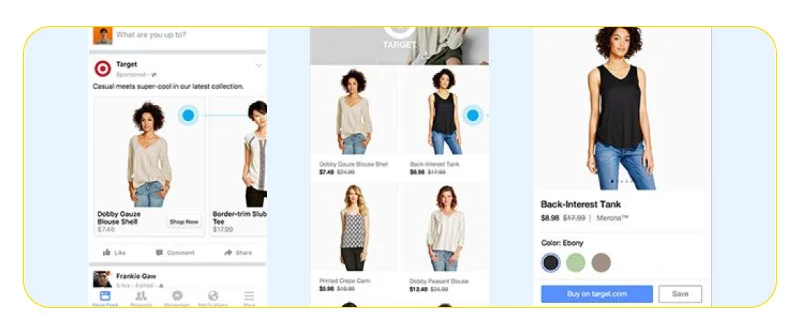
After selecting the format, you need to upload the appropriate ad creative and write copies for your ad body and headline. In case your ads are supposed to direct viewers to outgoing links, you also have to choose a CTA button and destination address. You can also read about Facebook Ad Headline Tips.
Monitor ad performance
Facebook suggests you have an eye on some metrics as below:
- Clicks: Clicks, unique clicks, CPC, and CTR
- Website: Website actions, purchase details, checkouts, and adds to cart
- Performance: Reach, impression, and results in general
- Apps: App installs, app actions, credit purchases, and cost per app engagement
- Videos: Video view count and the average percentage of the video watched
And as the final point, don’t forget to keep track of your analytics on your own marketing software.
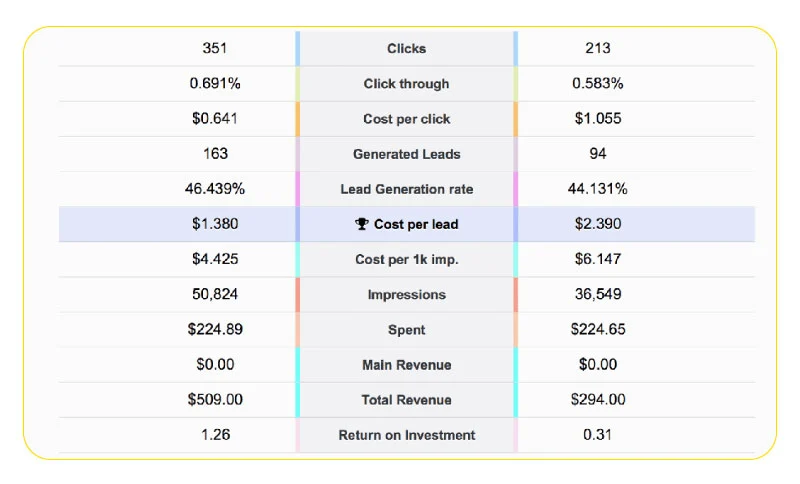
Publish your ad
Once everything’s finished, click on the Publish button on the bottom right corner of the screen to place your order. Facebook will prompt you that it will take your ad under review to make sure it follows community guidelines. It usually takes up to 24 hours for the review to finish and you will be notified by email once your ad goes live.
FAQ
What does Facebook Ads Manager do?
Ads Manager is the control center for your Facebook business account. It packs tons of features to create and run campaigns, ad sets, and the ads themselves, alongside performance monitoring and analytics sections. With Ads Manager, advertisers have the ability to run campaigns across all of Meta’s channels. including Facebook, Instagram, and Audience Network.
Where is the account overview in Ads Manager?
Account overview is where you can find the overall status and key metrics of your active and recent campaigns. In order to navigate to this page, go into your Ads Manager account and click on the account overview icon on the left side menu.
How do I use Facebook Ads Manager for Facebook Ads?
Once you’ve set up your account, click on the “Create” button and choose an objective for your campaign. After selecting your preferred budget, choose an audience for your campaign. Then select a placement that best suits your ads and pick an optimization objective. Facebook will improve your campaign performance based on your choice. Then select your ad format, write copies and headlines, and upload the required creative assets. Finally, publish your ad.
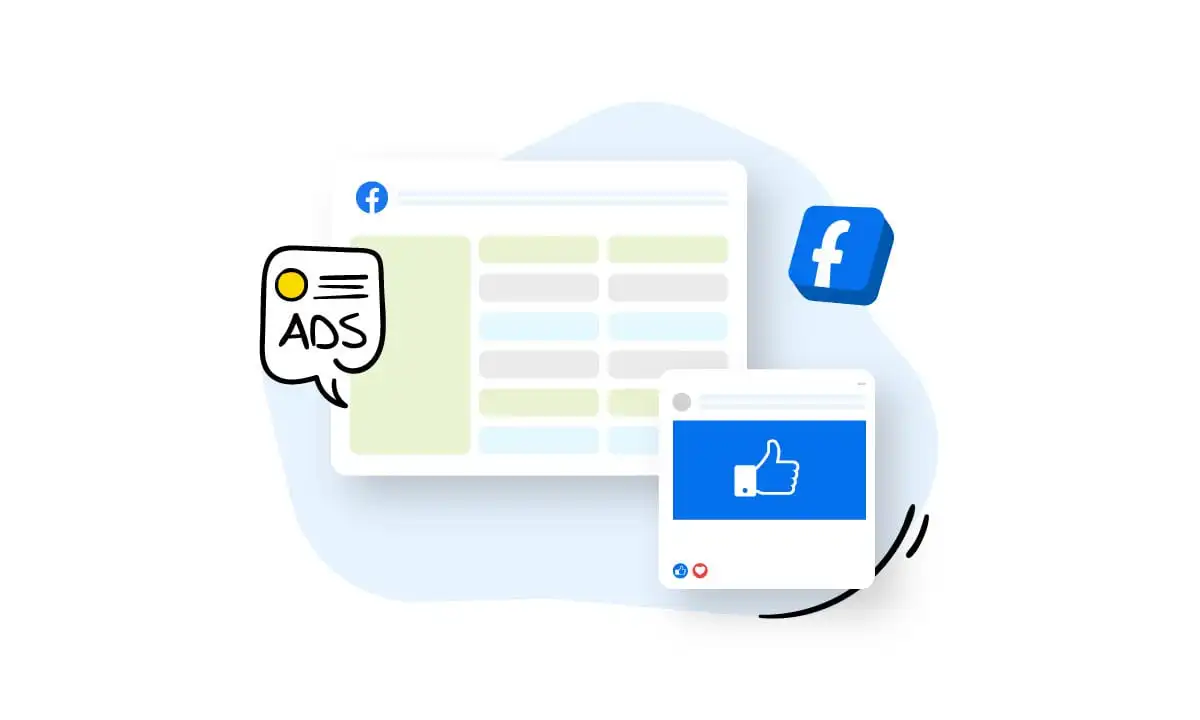
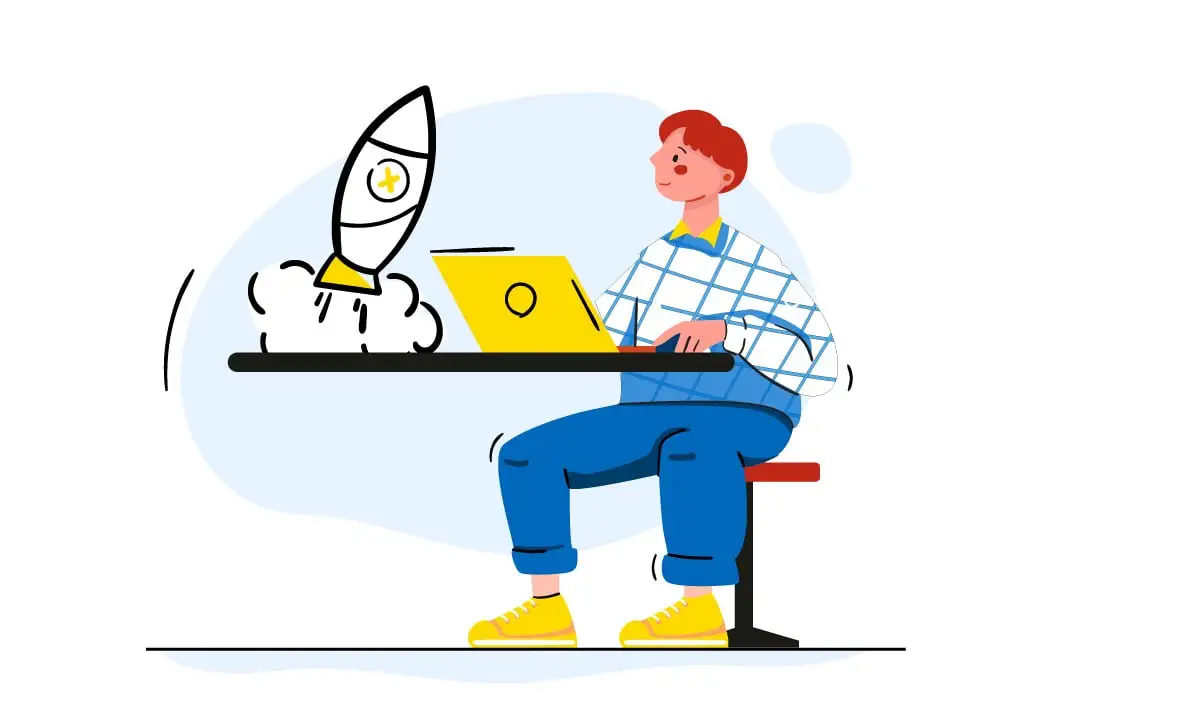
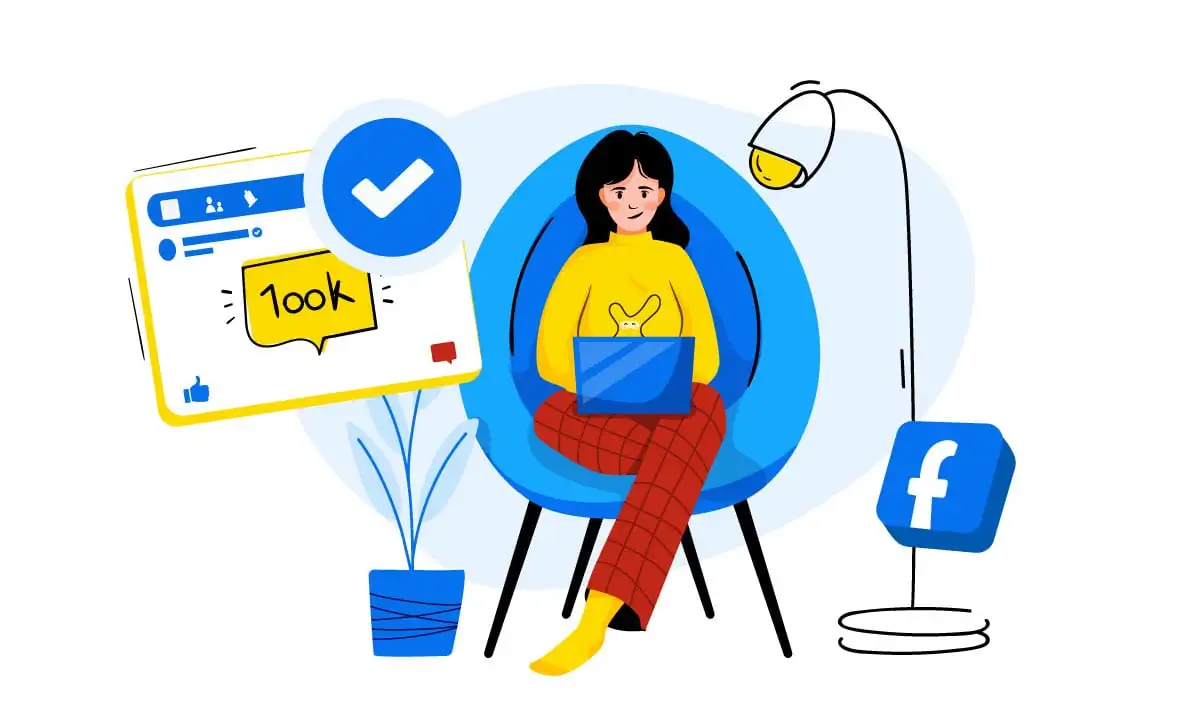
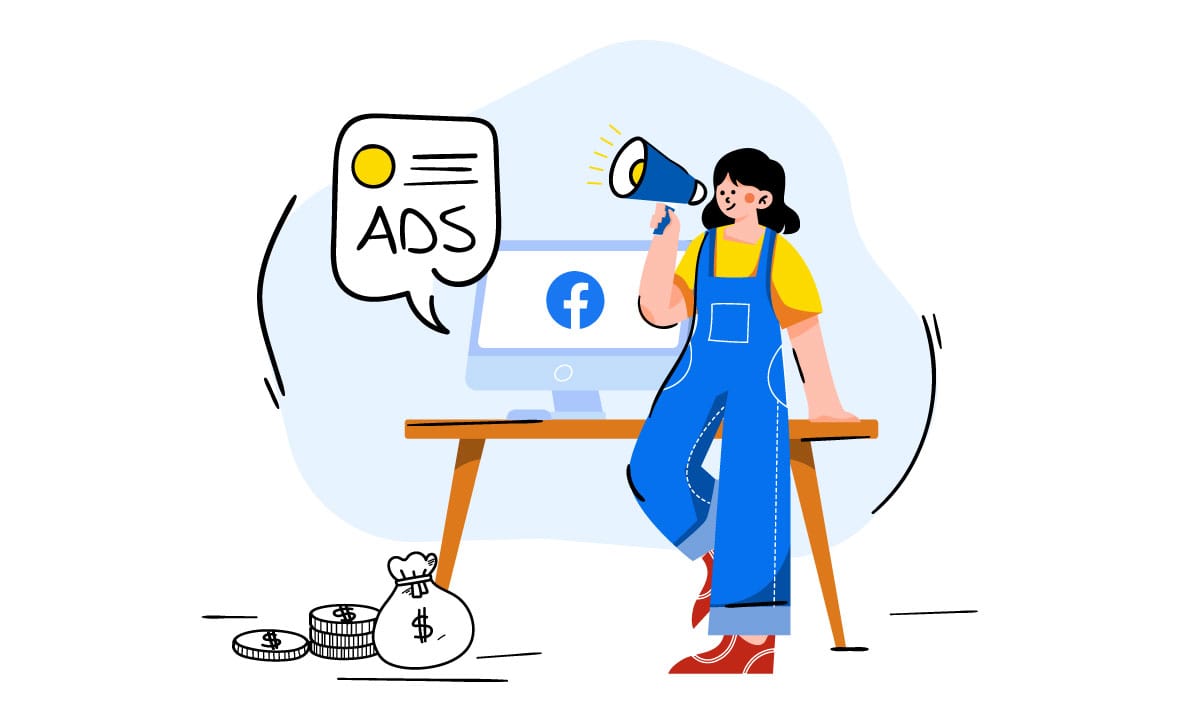
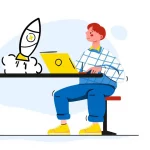


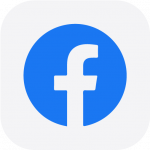 Facebook Ads Spy Tool
Facebook Ads Spy Tool TikTok Ads Spy Tool
TikTok Ads Spy Tool