Today’s digital platforms offer a range of advanced advertising features designed to help businesses connect with their customers more accurately and efficiently. The digital footprint of users and the vast amount of accumulated data make it possible for advertisers to segment their audiences and target them with personalized ads that have a higher chance of driving them down the marketing funnel and snatching conversions. These audience groups have different levels of intent and familiarity with brands.
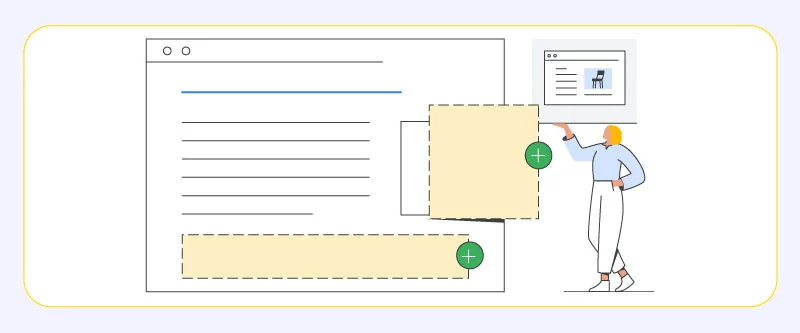
Therefore, advertisers should target them with the appropriate tone, incentives, and offers. An important point of focus in any brand’s marketing strategy is remarketing. In the context of Google Display advertising, you have tons of options to create highly targeted campaigns for remarketing purposes. Let’s discuss how you could get the most out of Google Display retargeting to boost your ROI and revenue.
An introduction to Google Display advertising
Digital display advertising is one of the most popular ad formats in the marketing industry. This classic advertising method has been around for a long time, and while many people find it outdated and a bit annoying to users, it’s still being used by millions of businesses around the world and it’s certainly not “dead” yet. In fact, it’s far from it. Granted, display ads are not as versatile and flexible like say, native ads, but that doesn’t mean it’s stuck in the past when you had to directly contact each website individually and order their banner spots. Now is the age of giant networks that consist of millions of websites, and you can run campaigns across them all in one place.
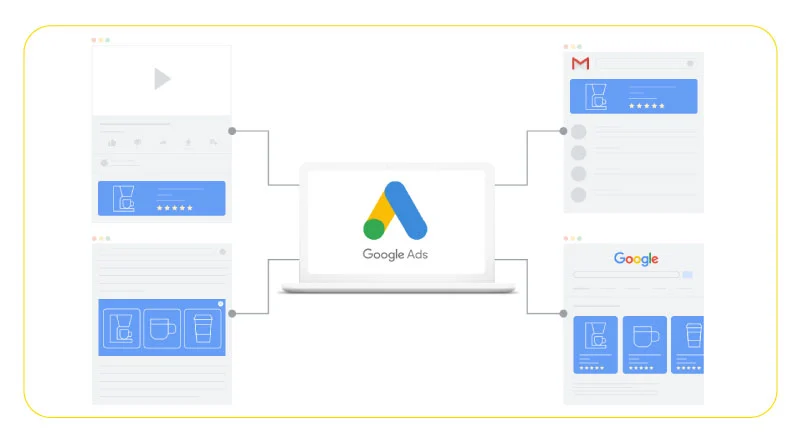
The Google Display Network (GDN) is a terrific demonstration of how modern display advertising works and looks. This network covers a plethora of websites, apps, web pages, and services (two million to be more accurate) and lets you run pre-built visual ads on them. GDN is part of the larger Google Ads package, and as you would guess, it benefits from all the advanced features and automated systems the company has included in the package, and enjoys dozens of unique features designed to streamline and improve the process of running display campaigns. The core procedure is simple: You create assets for your ads, select where you want them to appear, and bid on the available ad spots in automated digital auctions.
GDN is arguably the best and biggest digital display advertising network in the world right now. It packs a state-of-the-art advertising suite with tons of features all created to make finding and converting customers easier and more cost-efficient. Display advertising on this platform is highly automated, both in terms of finding and optimizing the audiences of campaigns and creating the ads themselves. It also provides advertisers with tons of actionable data and performance analysis to help them optimize their display campaigns even further.
What is Google Display advertising good for?
Google Display is particularly great for prospecting and building brand awareness without emptying your pocket. It’s a visual experience that has a stronger impact on users in the long run compared to other popular ad formats like search ads. The average click-through rate for display advertising is considerably lower than search ads, meaning people are not going to click on your ads as much as you might expect, but that’s not necessarily a bad thing when you consider how display ads have a different function than search ads. Display ads appear on places like websites and apps, where they’re not the point of focus, but more like secondary reminders that indirectly introduces your brand to viewers, or remind them of you and what you offer.
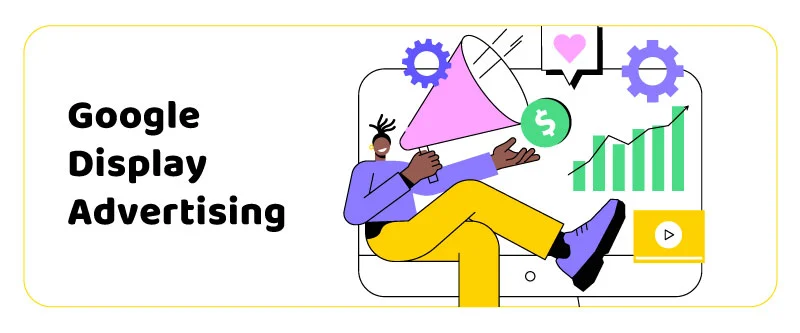
Your average cost-per-click is lower with GDN since you’re no longer in fierce competition with advertisers over keywords. You can reach a wider audience and work with more than just a title and description. Having more control over branding is a strong advantage for Google Display advertising and you’ll have a higher chance of making an impact on viewers.
What’s remarketing?
Remarketing, also known as retargeting, means targeting customers who have already interacted with your brand in one way or another, but still haven’t purchased from you and become your actual customer. The targets of remarketing campaigns are commonly known as warm audiences and the whole point of these campaigns is to encourage these people to check you out once again and do your desired action (which in most cases is making sales AKA conversion).
To better comprehend remarketing and its importance in your Google Display ads strategy, you should put it in the context of a marketing funnel. All of your customers go through a buyer’s journey before making a purchase from you, and this journey has different stages. Your goal is to drive as many prospects as you can down this path née funnel, and the further down they go, the more familiar they get with your brand. It’s a process, and it won’t happen in just one day. Not all of your potential customers are at the same place in your marketing funnel.
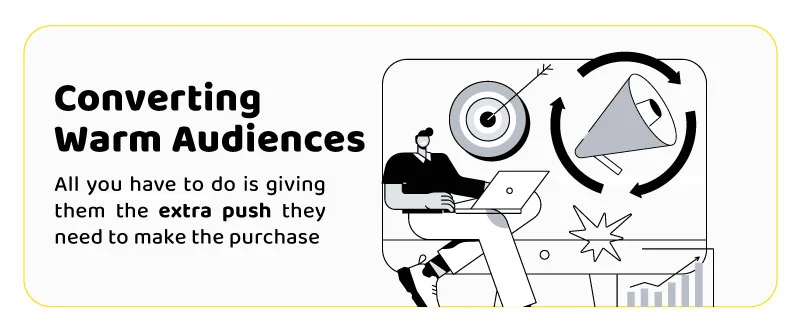
Some have no idea you exist (top of the funnel), some are familiar with you (middle of the funnel), and some have already shown interest in you (bottom of the funnel), which is the point of focus in remarketing. Converting warm audiences is much easier since you no longer have to increase their level of awareness of your brand. All you have to do is give them the extra push they need to make the purchase.
The main tactic in remarketing to convert warm audiences is targeting them with personalized ads and reminding them of two things: 1) Your brand’s existence and 2) The product/service they’ve shown interest in. Remarketing ads are highly targeted, and usually include what the person was on the brink of purchasing. Accompanying these reminders with little incentives like discounts and special offers boosts their impact and the chance of a conversion.
How to run Google Display retargeting campaigns
Google calls its retargeting feature Dynamic Remarketing. Campaigns of this type are highly targeted and display personalized ads to the viewers based on the products or services they’ve previously checked out on your website. Now, to make that happen, you first need to create feeds of your products, so that the remarketing campaign could use the data to display relevant ads to users.
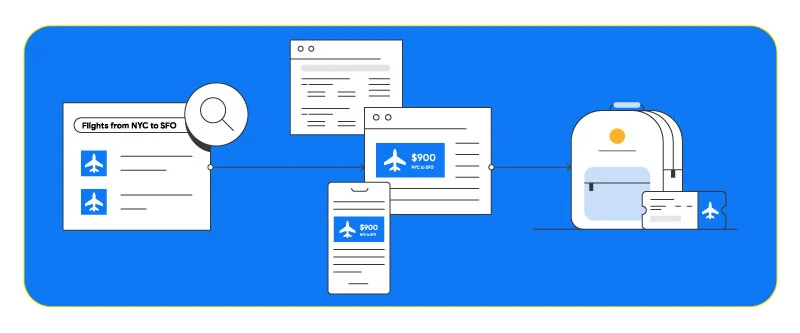
You’ll need to provide a feed to Google either manually or through your Google Merchant Center account if you’re retail business. If you go with the latter, you’ll have to link your ad account to your Merchant Center account. Also, you need to set up Google Tags on your website to record events (page visits).
Here’s how to create feeds and link your Merchant Center account to your advertising account:
- Go to the Feeds section under Products in your Merchant Center account and click the plus button in the primary feed section. Next, you have to enter these pieces of information:
- Target countries: Countries in which the products in this feed are sold.
- Language: Your product data is written in this language.
- Feed label: A label that indicates which products belong to this feed.
- Destination: Selecting one or more feed destinations allows you to determine which Google features can use the items in your feed.
- Primary feed name: A name for your primary feed.
- Input method: Uploading product data can be done in several ways:
- Google sheets
- Scheduled fetch directly from your server
- Uploading files directly via SFTP, FTP, Google Cloud Storage, or manually
- Website crawl
- File name: Depending on your preferred input method, you might be asked to enter a name for a file you’re submitting. This name must match the exact name of the file you created.
- Click on Continue, then you can view and manage your new feed in the Feeds section of your account.
- Link your Merchant Center account with your Google Ads account by requesting a link to Google Ads in Merchant Center. You can link multiple Merchant Center accounts to one Google Ads account and vice versa:
- Click on the gear icon in your MC account and under Settings, then on Linked accounts.
- Select Google Ads, and under “Your Google Ads account”.
- Find the customer ID of the Google Ads account you want to link. You can find it at the top of any Google Ads page when you’re signed in, near your email address.
- Then click on Link under “accounts”.
How to enter a feed manually
- First, create your feed as a .csv, .tsv, .xls, or xlsx file and upload it to your Google Ads account’s Business data section
- Click the wrench icon on the top right corner of the screen
- Under the Setup section, click Business data
- Click on Data feeds in the left side menu
- Click the plus button and choose Dynamic ad feed, then select your business type
- Click on Choose file and select your feed’s file
- Click Apply
Create a Dynamic Remarketing Campaign:
- Sign in to your Google Ads account and select Campaigns on the menu
- Click on the plus sign and select New campaign
- Among the campaign goal options, select Sales
- Choose Display as your campaign type
- Select Standard display campaign and click continue
- Enter a name, location, bidding strategy, and budget for your campaign
- Click on Additional settings, then under Dynamic ads, select Use a data feed for personalized ads
- In Data feed’s drop-down menu, choose the business type of your feed.
- Click Save and continue
- In the Select a category menu, choose Remarketing lists
- Enter an ad group bid
- Click Save and continue
Create responsive display ads
Your responsive ads will use pull the products/services in your feed to show them to your selected audience.
- In the navigation panel on the left, select Display campaigns or the name of your campaign you just created
- In the page menu on the left, select Ads & assets
- Click the plus icon and in the drop-down menu, select Responsive display ad
- Click Select an ad group, then on the right side, click on the name of your campaign
- Click on images with in the box with a plus icon. Then click on a tap and follow the instructions to select the required assets for your ads. You can get help from a Google Display ad spy tool to get inspiration from top display ad creatives.
- Enter a short headline, long headline, description, business name, and URL
- You can enter additional info like special offers or discounts. To do this click on More options and check the box next to Dynamic ad options. A preview of your ad will be displayed on the right side of the screen
- Click Save.
Set up Google Tags on your website
Setting up tags and event snippet to your website is necessary to identify your website visitors and add them to your data segments. Here’s how:
- Click on the wrench icon in your Google Ads account page
- Under the Shared library section, click Audience manager
- Click on Your data sources on the left
- Under Google Ads tag, click on Details
- Click on Tag setup to view the drop-down menu, select your preferred method of installing tags. You can do this yourself or via Google Tag Manager
- Follow the instructions on the screen to get your tag snippets
- Click on Save and continue
- When you get the snippets, you can download the tags, email it to your web developer, or use Tag Manager to set them up
You’re all set!
Conclusion
Remarketing should be a crucial part of every brand’s marketing strategy. Encouraging warm audiences to become your customers is way easier than driving cold audiences all the way down to the bottom of your marketing funnel. Luckily, with Google Display advertising, you have powerful options to run highly targeted and personalized ads to keep your brand on top of your audience’s head and remind them of the interest they’ve shown in a product or service you offer.
FAQs
What is display retargeting?
Display retargeting is the practice of targeting the people who have already shown interest in your brand by visiting product pages with personalized display ads and encouraging them to make a purchase and become your actual customers. Remarketing display ads usually contain products/services that users have previously checked on your website.
How effective is display retargeting?
Retargeting previous website visitors with personalized display ads has the potential of considerably boosting your ROI since it’s much easier to convert people who are already familiar with your brand and considered buying from you. It’s also an effective way of maintaining connection with your existing customers and generate brand loyalty.
How does Google Display Retargeting work?
Google Display Retargeting works by placing a tracking pixel on a business’s website. This pixel collects data on visitor behavior, such as the pages they visit and how long they stay on the site. This information is then used to create targeted ads that are shown to those visitors as they browse other websites within the Google Display Network. The ads are personalized and relevant to the visitor’s interests, increasing the likelihood of them engaging with the ad.
What are the benefits of using Google Display Retargeting?
Google Display Retargeting has a number of benefits for businesses, including:
- Increased brand awareness: By showing personalized ads to previous website visitors, businesses can increase brand awareness and keep their products and services top of mind.
- Higher conversion rates: Personalized ads that are relevant to a visitor’s interests are more likely to be clicked on, resulting in higher conversion rates.
- Better ROI: By only targeting previous website visitors, businesses can ensure that their ads are being seen by people who have already shown interest in their products or services, resulting in a better return on investment.
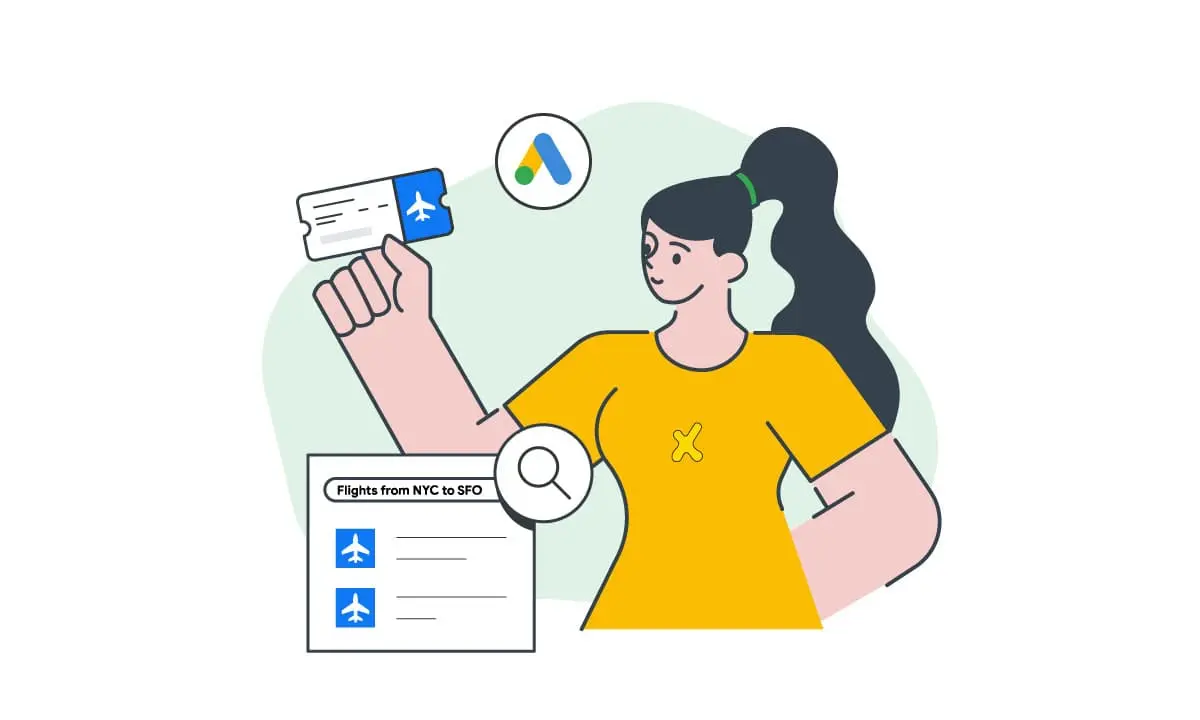

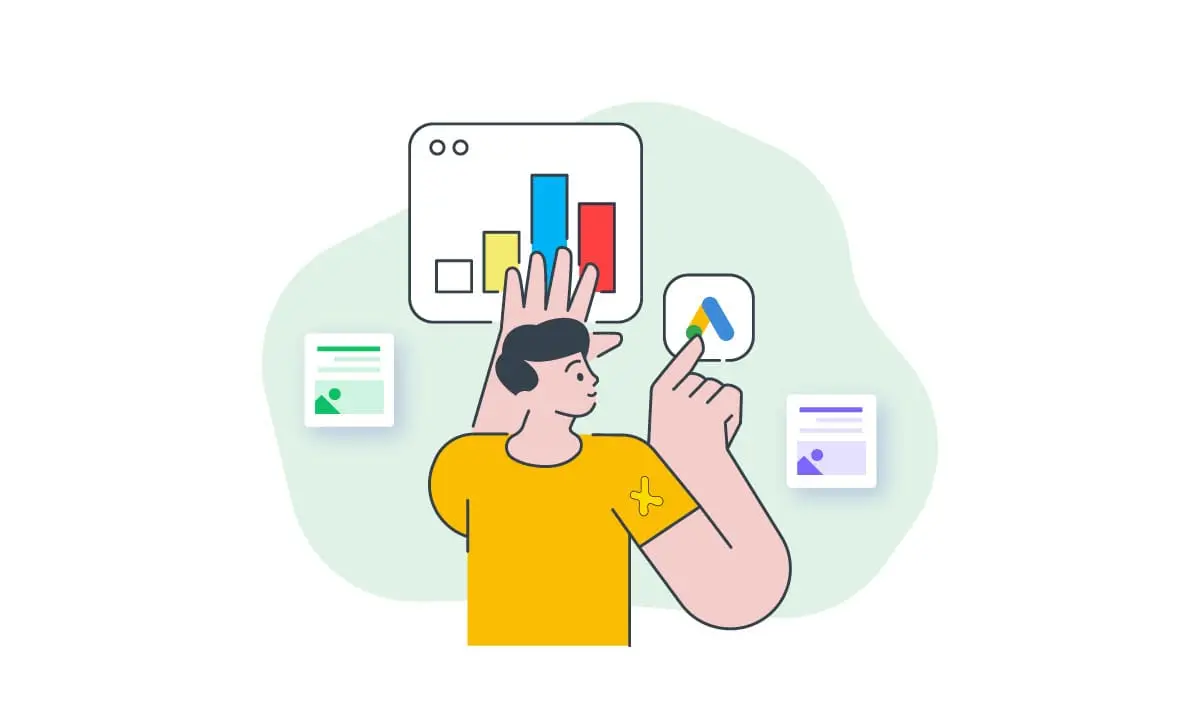
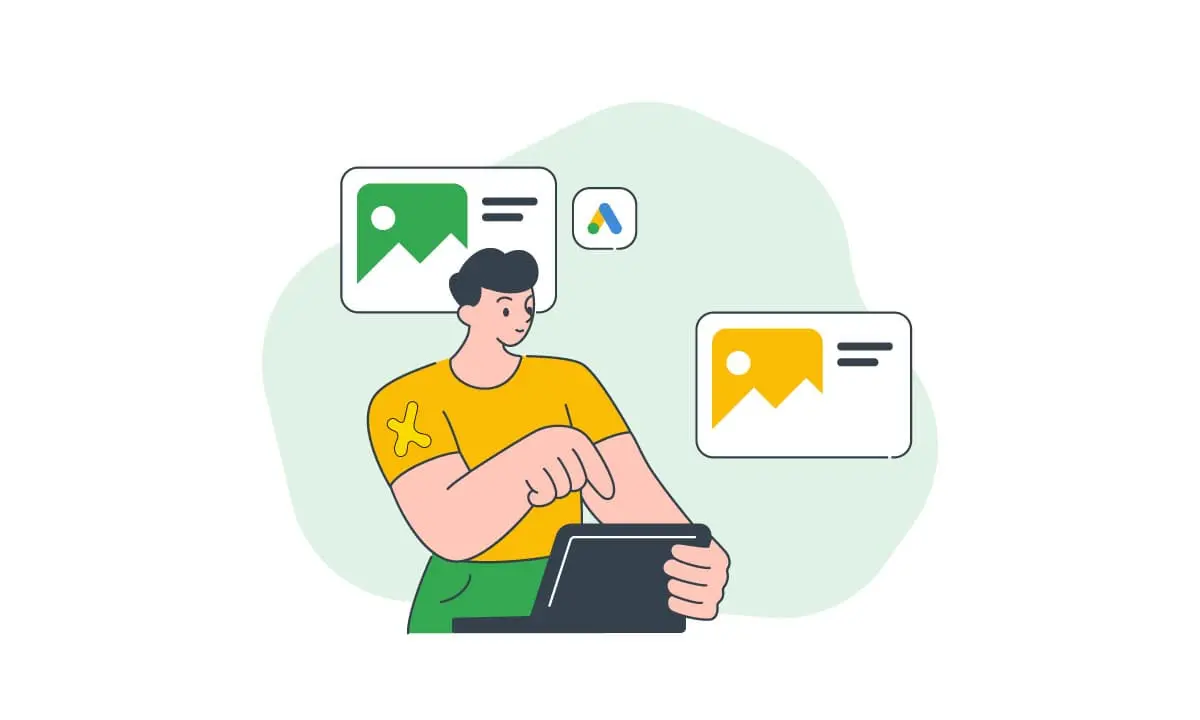
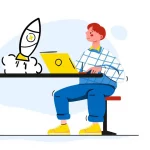


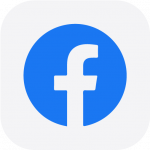 Facebook Ads Spy Tool
Facebook Ads Spy Tool TikTok Ads Spy Tool
TikTok Ads Spy Tool