Running Google Ads campaigns is one of the best ways to maximize your online exposure and attract customers with different levels of buyer intent. The platform provides multiple advertising solutions for businesses to reach new customers and generate website traffic with reasonable costs and high flexibility. However, if you don’t see your ads appearing on search engine result pages or across the Display Network, it could be alarming. But don’t worry. We’ve covered all the possible reasons why your Google Ads are not showing and how to fix them to help you out.
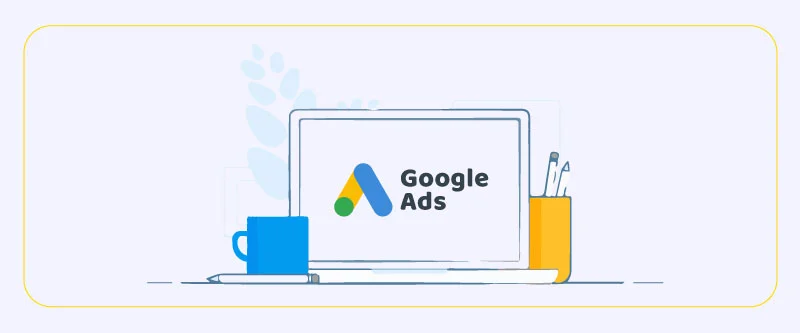
If you’ve launched a Google search ad but can’t see your ads anywhere on SERPs, don’t panic and jump to conclusions. Ads not showing is somehow a common problem. Before trying the following solutions, make sure to check the Ad Preview and Diagnosis Tool which can confirm whether there’s a problem or not. This tool also provides you with the nature of the issue and tips to solve it. But if even they didn’t help, you should start finding the problem yourself.
A thing you should know is that the reason why your Google Ads are not showing might be not your fault at all. It’s pretty common with programmatic advertising to encounter an issue out of nowhere and see you campaigns paused or not getting results. Luckily, major advertising platforms like Google are mostly transparent in this matter and you could eventually discover the roots of the problem if you look in the right places.
Your ad has been paused, disapproved, or deleted
Just like any other advertising platform, Google lets you pause your campaigns. Actually, you can pause campaigns, ad groups, or ads themselves. A possible reason why your ads are not showing is that they’re simply paused. This could be due to their runtime going out or very poor performance. Make sure to switch their status to Enabled.
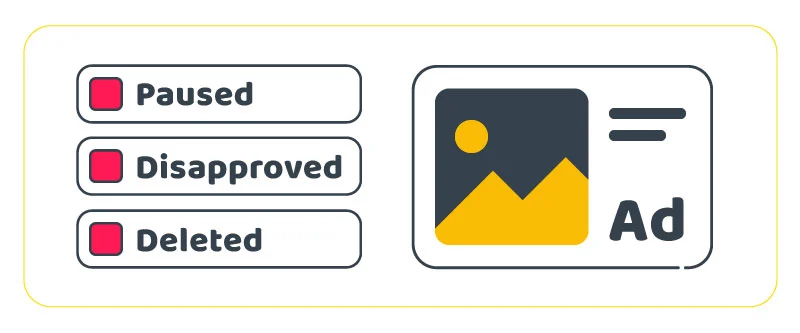
Another reason why your Google Ads aren’t active could be their removal from your account for one reason or another. Check if your ads are still there. If they’re not, unfortunately, you’ll have to create them again. You can check the Change History section to see if you’ve accidentally removed your ads.
If none of the above was the case, the problem could be an issue in your ad review. Every ad undergoes a review process before it goes live which usually takes one day. If it violates Google ad policies, it becomes ineligible to serve. In your ad account, check the Status column in your ad list and look for disapproved ads (Google also stated the issue).
Your ad account is under review
Google may occasionally take your account under review for security reasons (like suspicious activity) or to check your billing info. While your account is being reviewed, your campaigns become inactive and your ads will not appear anywhere.
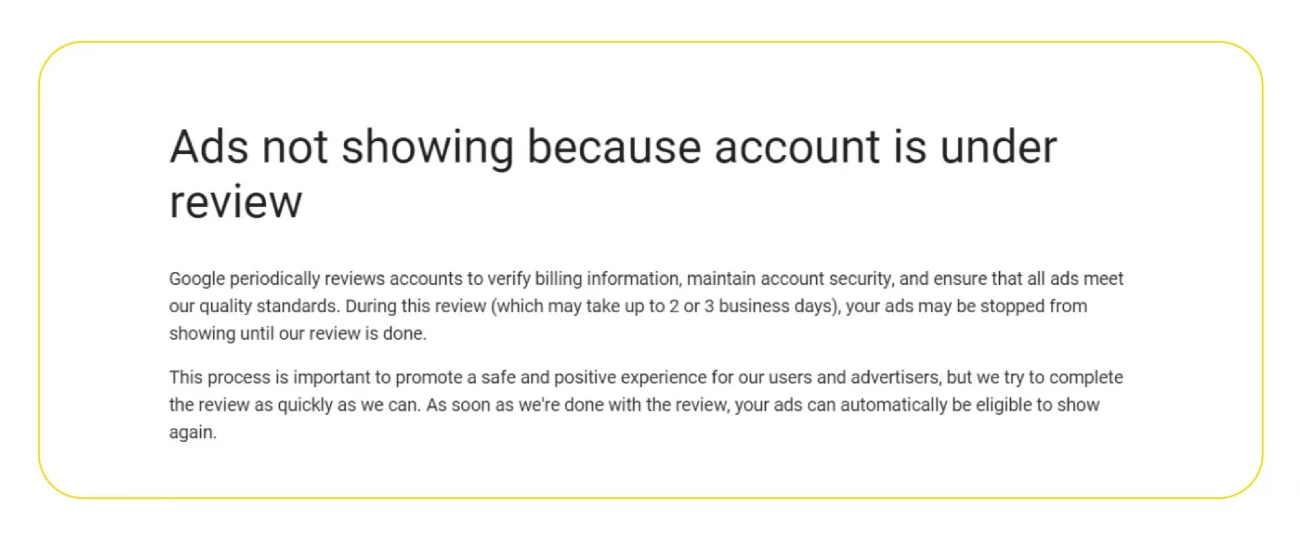
If this is the case, wait for the review process to finish. Once it’s done, your campaigns go live again.
Your keyword search volume is too low
This is one of the most common reasons why your ads stop working on Google Ads. When you target a keyword for your ad, it must have sufficient monthly search traffic. If this keyword is too niche, specific, and long-tail with extremely low search volume, Google Ads will automatically deactivate the ad. Go to the Keyword section of your account and check the status column for keywords with low search volumes.
To check the status column of your keywords in Google Ads:
- Log into your Google Ads account
- Click on the “Keywords” tab in the navigation menu
- In the “Status” column, look for keywords that have a status of “Low Search Volume”
- You can either wait for volume to increase (Google Ads will reactivate the ad if search volume picks up), or try other keywords with higher search traffic.
It is important to note that, the process of checking the keyword status may vary based on the version of the platform, but the idea is the same, you need to check if your keywords have low search volume and if they are, you need to either wait or try other keywords.
There’s a scheduling issue
Ad scheduling lets you decide what days and hours you want Google to show your ads to the target audience. If you don’t set a schedule for your campaigns, they’ll appear 24/7. A possible reason for your ads not showing is your schedule being poor or too narrow.
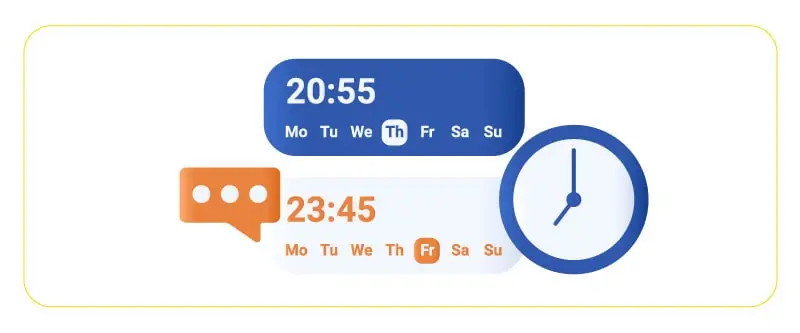
For example, if you’ve set your campaign to show in a very small window throughout the day, there might not be enough search traffic for your selected keywords in that window, resulting in Google pausing your ads. You also could’ve selected a window where your target audience is not much searching in, leading to the same result.
Check the Ad Schedule tab and expand your schedule to cover more time, or change the times to when your target audience is more active.
Your landing page is irrelevant
Landing page relevance is a very important factor for Google when it’s deciding your ad’s ranking. In other words, if you want to win at auctions and earn top search rankings, your landing page must be high-quality and relevant to the search queries. If your post-click landing page is too terrible at these deciding factors, failing to tell users what exactly to do next and helping them solve their problems, your ad ranking will tank.
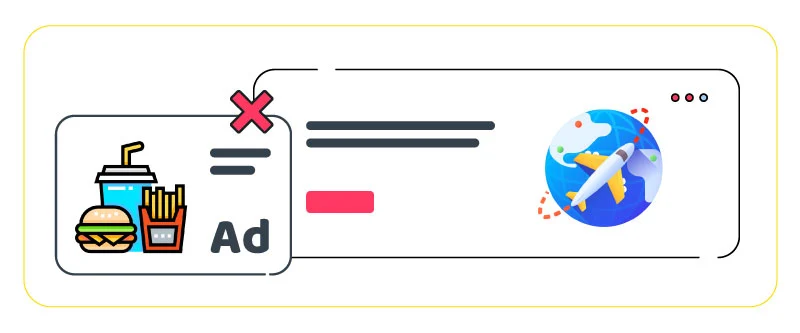
Make sure to create relevant landing pages for your target keywords. Consider the people searching these keywords and think about their pain points, intentions, and solutions to their problems. This will help you create focused landing pages with content and messaging relevant to search queries.
Budget and bidding issues
One of the simplest reasons why your Google ads are not working is that your daily budget has run out. Each Google Ads campaign has a daily budget limit and a maximum cost-per-click (CPC) bid, which is the highest amount of money you’re willing to spend on campaigns. If your bid is too high, you might exceed your budget and Google will stop serving your ads.
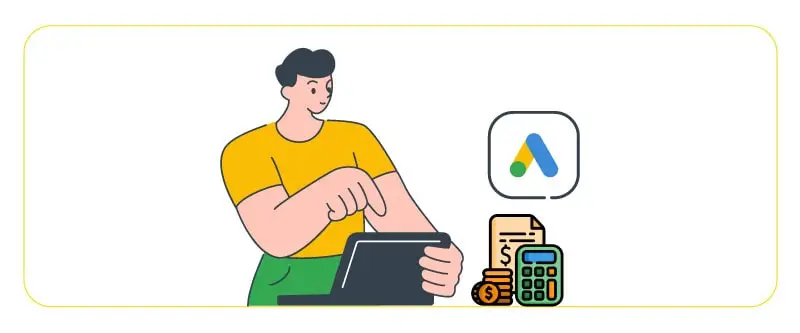
Alternatively, if your bid is too low, you’re not going to beat your competitors in the auction and your ads won’t appear on SERPs or GDN. Google has a handy Bid Simulator tool that lets you estimate the effect of increasing your bids. Make sure to use it to find your ideal bid without breaking the bank.
Targeting issues
If you’ve decided to create campaigns for specific audience groups, make sure to not make them too narrow. Regardless of the targeting factor you choose (location, age, gender, etc.), your audience count must be high enough for Google to show your ads. For the Display Network, it should be at least 100 active users in the past 30 days, and for search ads, it should be at least 1000 active users.
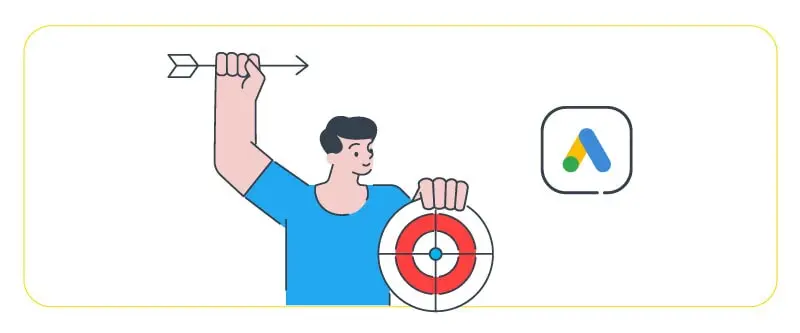
Any fewer than that, and your Google will deem your audience too narrow, resulting in your ads not showing. Another important thing you should consider is targeting an audience with a high potential to search for your selected keywords. For example, if you target a location where your audience does not generate much search traffic for your keywords, Google might pause your campaign. Learn more about display campaigns and how they work in our complete Google Display Ads guide.
Your ad group is not focused
In Google Ads, each ad group consists of ads and keywords tied together. When someone’s search query triggers one of your selected keywords, Google will select an ad you’ve tied to that keyword.
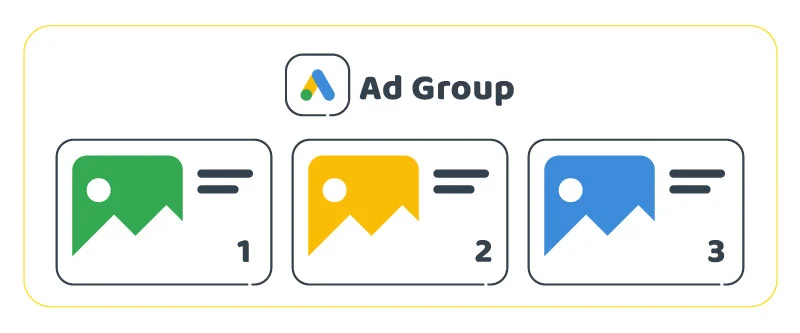
Now, the more relevant your ad is to the user’s query, the higher ranking it gets, leading to a higher chance of you winning the auction. To achieve this, use highly related keywords about a specific topic in your ad groups, This way, your ad will likely be relevant to the user’s queries.
Negative keywords are canceling active keywords out
Negative keywords are massively helpful in creating highly-focused campaigns and minimizing the amount of unwanted, low-quality traffic. But a common mistake of advertisers is selecting too restrictive negative keywords that cancel out their active keywords, resulting in their ads not showing.
For instance, if you’re bidding on the keyword DRM-free games and selected free games as a broad match negative keyword, you are actually overriding your active keyword. To fix this, you have to change the negative to an exact match to prevent generating undesired traffic from people looking for free games while advertising to people looking for games without DRM restrictions.
Why are my Google Ads not showing on the first page?
There can be several reasons why your Google Ads are not showing on the first page. Let’s explore some common factors that may contribute to this issue:
- Ad Rank: Google determines the position of your ads based on Ad Rank, which considers factors like bid amount, ad quality, and expected impact of ad extensions. If your Ad Rank is lower than your competitors, your ads may not appear on the first page.
- Budget Constraints: If your daily budget is limited, your ads may not have sufficient budget to compete for the top positions. Consider increasing your budget to improve the chances of appearing on the first page.
- Quality Score: Google assigns a Quality Score to your keywords based on their relevance, expected click-through rate (CTR), ad relevance, and landing page experience. If your keywords have low Quality Scores, it may impact your ad’s position.
- Ad Relevance: If your ads are not relevant to the search queries or the content of the websites where they are displayed, Google may not prioritize showing them on the first page. Ensure that your ad copy and targeting are aligned with user intent.
- Competitive Landscape: If you’re targeting highly competitive keywords or industries, it can be challenging to secure a position on the first page. Monitor your competitors’ strategies and adjust your bidding and targeting accordingly.
- Ad Scheduling and Bid Adjustments: Review your ad scheduling settings and bid adjustments to ensure they are optimized for the times and locations where you want your ads to appear. Incorrect settings can impact your ad’s visibility.
- Ad Approval or Policy Issues: If your ads violate Google’s advertising policies or are pending approval, they may not be eligible to appear on the first page. Make sure your ads comply with the guidelines to avoid any restrictions.
To improve your ad’s visibility on the first page, consider optimizing your keywords, increasing your budget, improving ad relevance, and monitoring and adjusting your bids and targeting strategies. Regularly reviewing and optimizing your campaigns will help increase your chances of appearing prominently in search results.
Technical Issues and Troubleshooting for “Google Ads Not Working”
Website or Landing Page Issues
- Ensuring website compatibility with Google Ads requirements
- Understanding the technical requirements of Google Ads, such as supported languages, ad formats, and landing page policies.
- Verifying that your website meets these requirements to ensure proper ad serving and user experience.
- Troubleshooting issues related to website loading speed and usability
- Slow-loading websites can negatively impact ad performance and user experience. Use tools like PageSpeed Insights to identify and resolve any speed-related issues.
- Check for broken links, missing images, or other usability issues that may hinder visitors from engaging with your website.
- Optimizing landing pages for better user experience and conversion rates
- Design landing pages with a clear and compelling call-to-action (CTA) that aligns with your ad campaign goals.
- Ensure a seamless user experience by removing distractions, optimizing page layout, and using responsive design to accommodate different devices.
- Conduct A/B testing to evaluate different elements, such as headlines, visuals, and CTA buttons, to improve conversion rates.
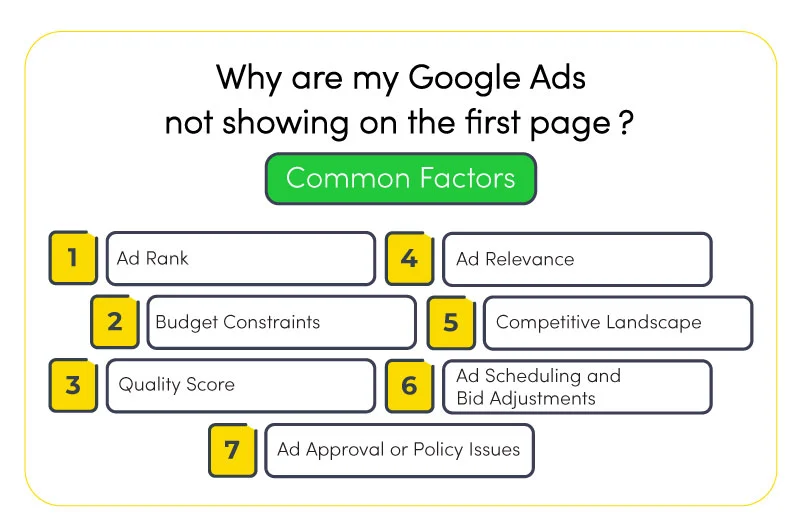
Account and Campaign Settings
- Reviewing account and campaign settings for errors or misconfigurations
- Regularly check your account and campaign settings to ensure they are accurate and aligned with your advertising objectives.
- Verify that your targeting options, language settings, and geographic targeting are set appropriately.
- Double-check the ad scheduling, budget, and bidding settings to ensure they align with your campaign goals.
- Verifying billing information and payment methods
- If your ads are not running, it’s important to review your billing information and payment methods to ensure there are no issues or discrepancies.
- Confirm that your payment details are up to date and that your account has sufficient funds for running ads.
- Troubleshooting issues with ad scheduling, targeting, and budgeting
- If your ads are not showing at the intended times or reaching the desired audience, review your ad scheduling and targeting settings.
- Check your budget allocation and daily spending limits to ensure they are sufficient for the campaign objectives.
- Adjust targeting options such as keywords, demographics, or interests to reach the right audience.
By addressing website or landing page issues and reviewing your account and campaign settings, you can troubleshoot and resolve technical issues that may be affecting the performance of your Google Ads. Regular monitoring and optimization of these aspects will help ensure that your ads are running smoothly and effectively driving results.
Conclusion
Kudos to you for choosing Google Ads as an advertising solution for your business. It’s cheap, effective, flexible, and overall, amazing. But if your ads aren’t showing on SERPs or the Display Network, there’s no need to panic. Google itself does a great job telling you where the problem is, and even if you still haven’t figured out the problem, the tips we just gave will have you covered.
FAQs
How do I get Google Ads to show up?
- Make sure to not set your maximum CPC bid too high or too low. If your bid is too high, you might exceed your daily budget and your ad will not show. A Too low bid will also result in poor performance in auctions and the same result. Your ad and your post-click landing page must be high-quality and relevant to users’ queries, and your ad group should consist of closely related keywords. Don’t narrow down your target audience too much, and schedule your ads for times when there’s high search traffic from the target audience.
How do I fix Google Ads Not Working?
Check if your budget has run out, or if your campaign is paused, removed, or your ads disapproved by Google. Make sure you’re target audience and scheduling are not too narrow, and your negative keyword is not canceling out your active keywords.
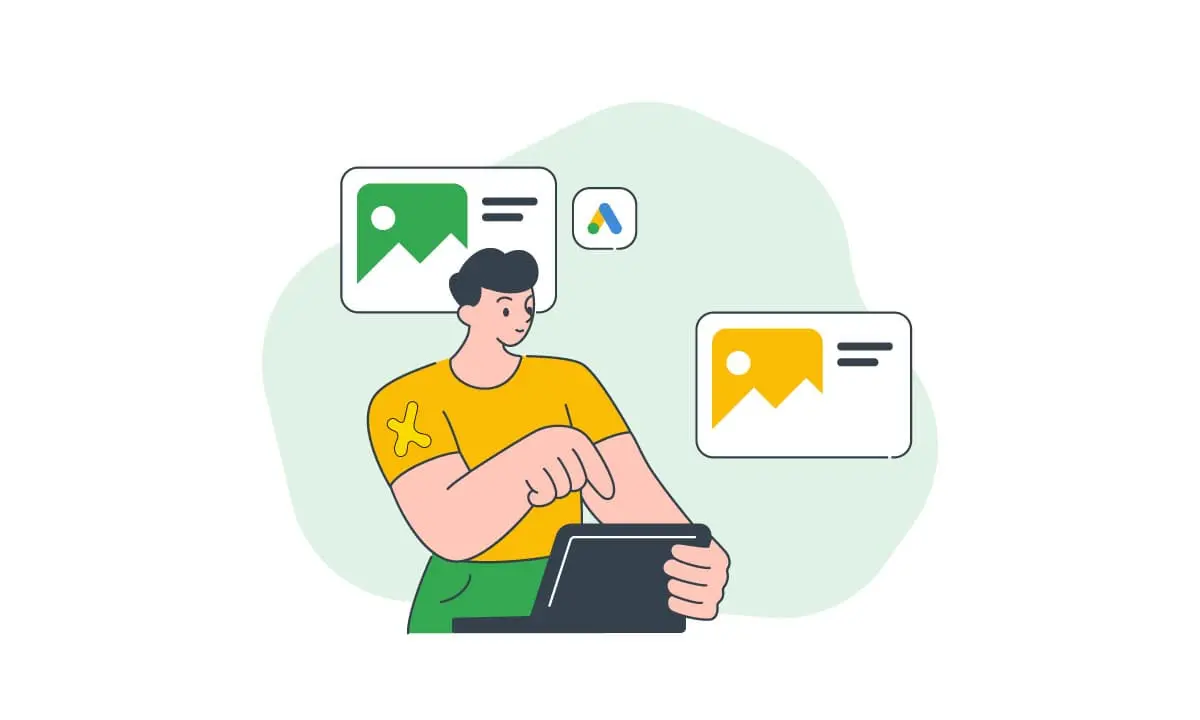
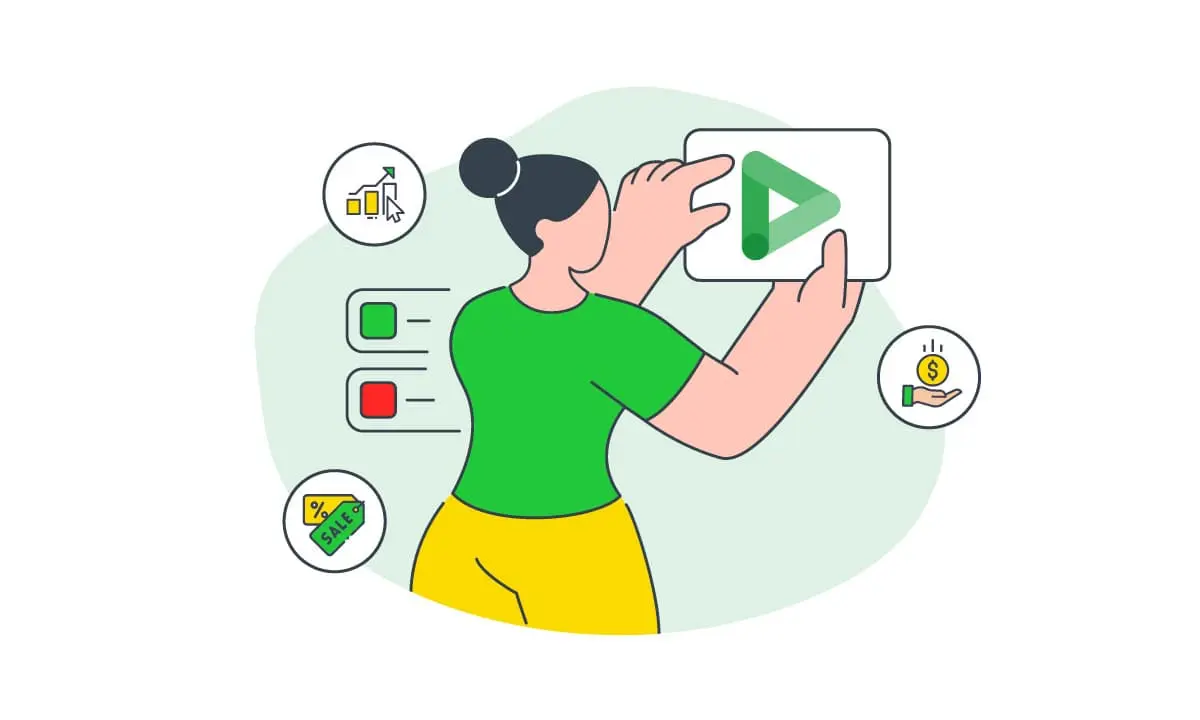
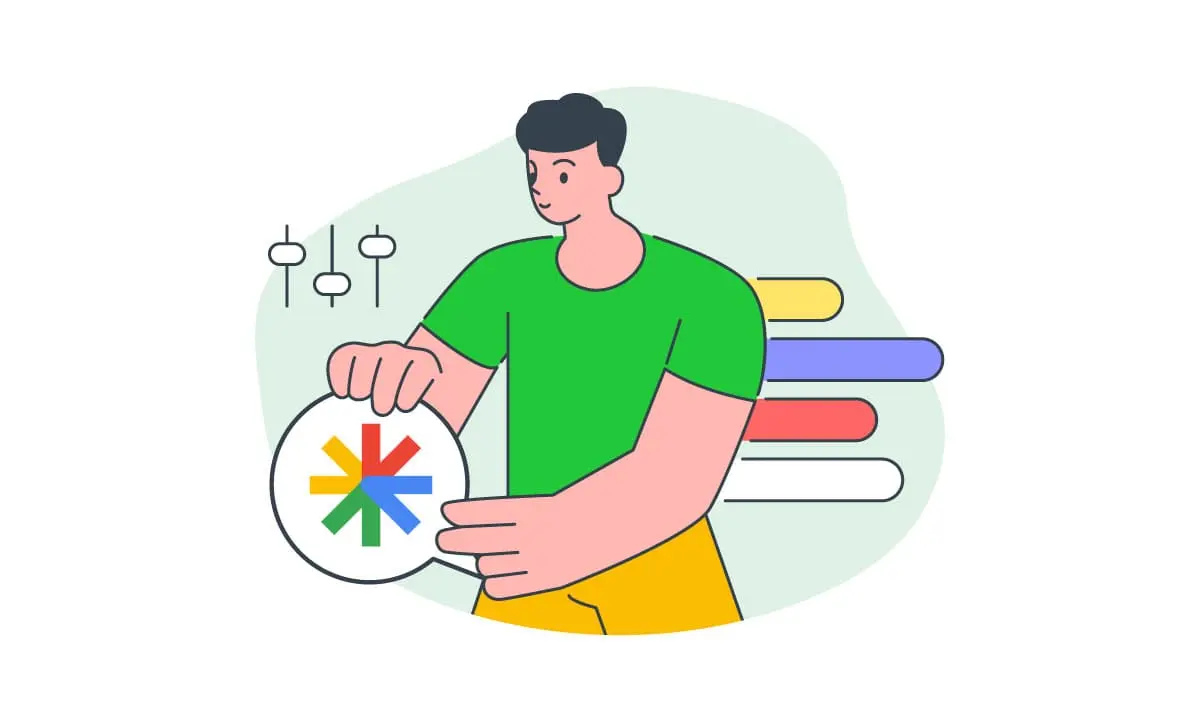
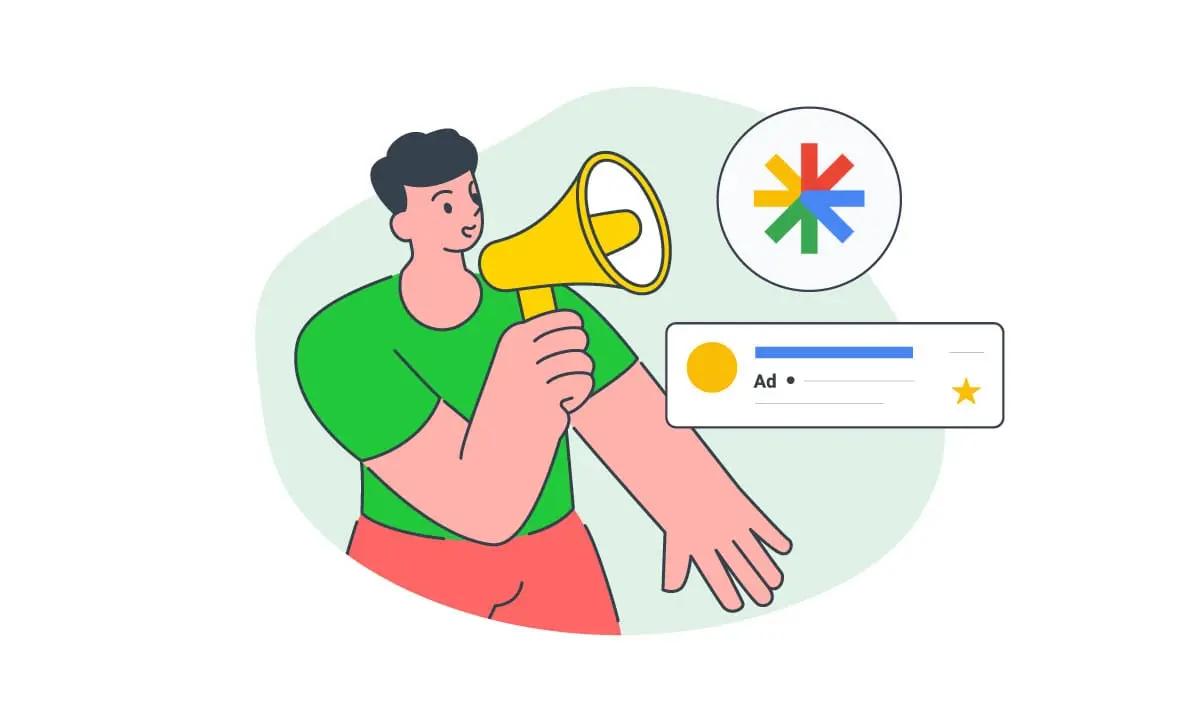
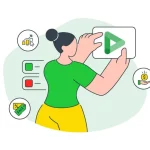
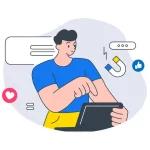
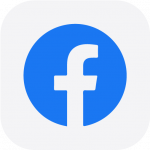 Facebook Ads Spy Tool
Facebook Ads Spy Tool TikTok Ads Spy Tool
TikTok Ads Spy Tool
4 thoughts on “9 Reasons Why Your Google Ads Are Not Showing And How To Fix Them”
Hey, I’ve heard the term ‘native programmatic’ being used a lot lately. Can you explain what it actually means and how it works?
Yes, by the way, we wrote a comprehensive and complete article for native programmatic. You can read that article.
Hey, I’m having trouble with my Google Ads not working. Can anyone help me figure out what’s going wrong?
I’m sorry to hear that you’re experiencing issues with your Google Ads not showing. I’d be happy to assist you in troubleshooting the problem. Could you provide more details about the specific issues you’re facing? This will help us identify the root cause and provide you with the appropriate solution. Thank you!