Display advertising is one of the most effective ways in the digital marketing landscape to build brand awareness. Many advertisers prefer focusing their advertising budget on search ads, which has led to display ad performance trailing behind.
However, the important difference between the audiences of these ad types makes each one a powerful choice for different goals. While paid search ads are specifically great for attracting customers at the later stages of a funnel (i.e. high buyer intent), display advertising spreads your name across large networks of websites, putting you on potential customers’ radar and constantly reminding them of your brand with powerful imagery.
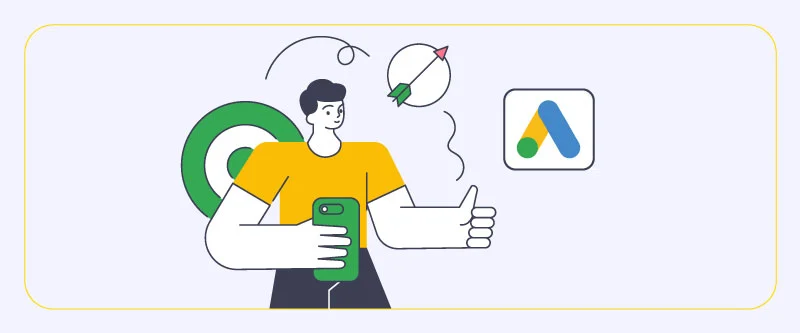
One of the most terrific examples is the Google Display advertising platform which is arguably the most powerful and flexible display advertising channel available to businesses. To learn what it is and how you could start running ads on it, keep on reading our complete guide to Google Display Ads setup.
What is Google Display advertising?
Google Display Ads puts your pre-built visual ad (image or video) on its massive network of over 2 million websites, apps, and services like YouTube. This network is officially named Google Display Network (GDN). It’s so large that you’re guaranteed to reach millions of different internet users all around the world with ease, making Google Display Ads an unparalleled option for generating interest among potential customers and building awareness.
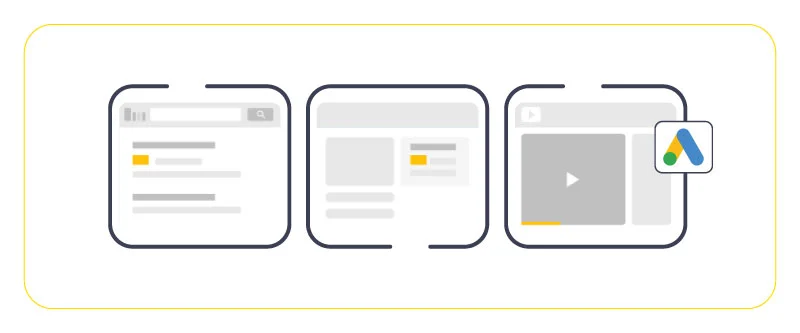
GDN is part of the Google Ads platform (formerly known as Google AdWords), which is Google’s gigantic arsenal of digital advertising. As expected, you have total control over your ad spend, targeting, assets, and performance analysis, making Google Display a hyper-flexible option for marketers with different levels of experience.
Why Google Display Ads?
You might wonder why you should spend money on display ads while Google paid search ads are proven to do a better job at generating traffic and getting conversions. The thing is, you need to consider the differences between the two that make them ideal choices for different scenarios.
Before getting to Google Display Ads setup and comparison to search ads, you should know that even though you (and countless other people) might find display ads annoying, they’re still a sweetheart to the global digital advertising market. Spending in banner advertisement is projected to reach a whopping $172.5 BILLION in 2024 in the US alone. So, don’t underestimate the power of display advertising.
With a search campaign, you’re targeting people who are actively seeking something you have, like a product or a service. The buyer intention is very high, and you have significantly more chance to convert prospects to customers quickly. But with Google Display, things are a lot different.
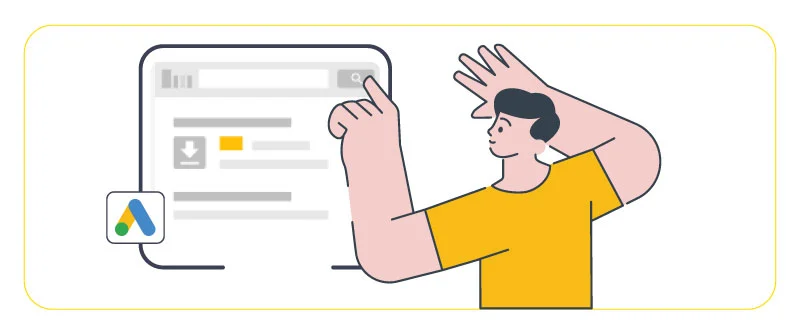
You’ve probably seen how almost every website you visit is constantly tempting you to buy a product you once browsed on the Internet, or somehow magically advertise a highly relevant brand to your interests or needs. That’s the magic of Google Display Ads. With display advertising, businesses can reach prospects at different stages of a funnel, not just at the end.
You can retarget prospects with items they once had the intention to buy, introduce your brand to millions of Internet users, and reach a myriad of business goals with reasonable costs. You also have much more control over branding in Google Display Ads, since you’re not limited to just a headline and a description like in Google Search Ads.
To learn more about how Google Display advertising works and how you could optimize the performance of your display campaigns, check out our Ultimate Google Display Ads Guide. Now, let’s get to the steps you need to take to run a Google Display Ads campaign:
Create a Google Ads account
Google Display Ads Setup is a process that allows businesses to create and run visual ads on the Google Display Network (GDN). The GDN is a network of over 2 million websites, apps, and services, including YouTube, that reaches millions of internet users worldwide. Setting up a Google Display Ads campaign is a great way to generate interest among potential customers and build brand awareness.
Creating and setting up Google Display Ads is a straightforward process that can be done through the Google Ads platform. First, you will need to create an account and sign in. Once you are logged in, you can start creating your ad by selecting the “Display Ads” option and choosing the type of ad you want to create, such as image or video. Next, you will need to set up your targeting options, including demographics, interests, and keywords, to ensure your ad reaches the right audience. Once your ad is set up, you can launch your campaign and start reaching your target audience through the Google Display Network. With the right targeting and ad creative, you can optimize your campaigns and achieve your business goals with display advertising.
Now, to get started in Google Display advertising, you should first create a Google Ads account. Head over to the website, and sign in to your existing Google Account or make a new one if you’ve been living under a rock for the past two decades and don’t have one.
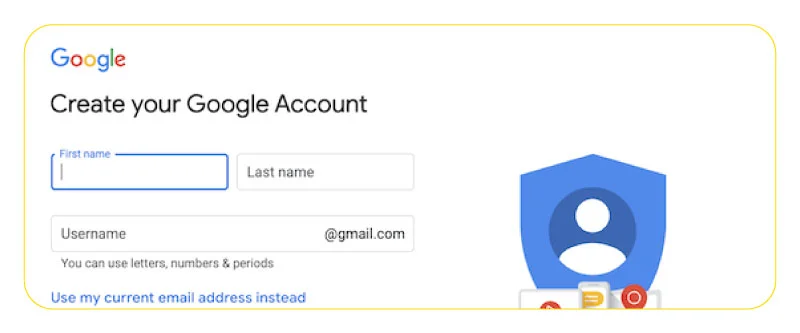
Now, once you’ve set up your account, you have two methods to proceed: Smart Mode, which is the default option and prompts you to create your fast campaign right away, and Expert Mode, which doesn’t require you to do so. I recommend you go with the latter. It’s not scary as it sounds and it lets you create your own custom campaigns later. Smart Mode is more suitable for advertisers who don’t want to do manual work.
After signing up, on the New Campaign page, click on Switch to Expert Mode at the bottom of the screen to skip the process. Remember that once you’ve switched to this mode, you no longer can revert to Smart Mode.
Create a new campaign
In the Google Ads interface, select Campaigns from the left menu. Click on the plus button and select New Campaign. Google prompts you to choose a goal for your campaign. This goal should align with what you’d like to achieve with your display campaigns, like building brand awareness or generating website traffic. There’s also the option to proceed goallessly.
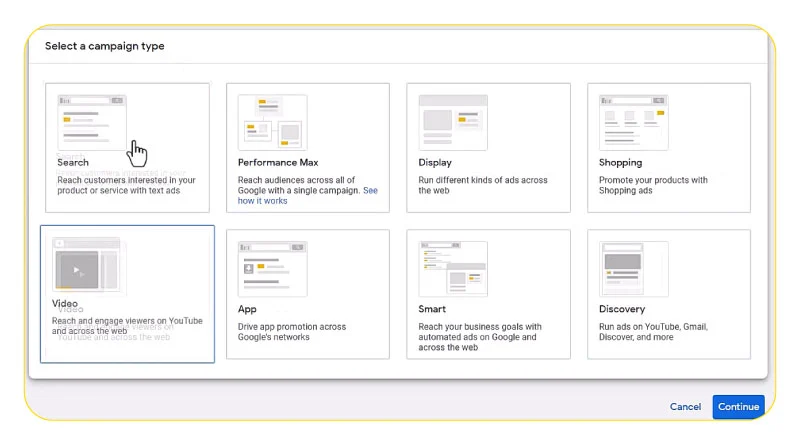
Next, choose Display as the campaign type, then Standard display campaign as the subtype. You should provide Google with your business’ website URL and a name for your campaign,
Set location, language, and additional settings
At this stage, you can select the basic setting of your campaign like target location and language, frequency of ads, start and end date, exclusions, etc.
Select the geographic locations where you’d like your ads to appear and don’t appear. Excluding locations enables you to skip places in large areas like certain cities in a country. Next, you should select your preferred target language, which must match your ad’s language.
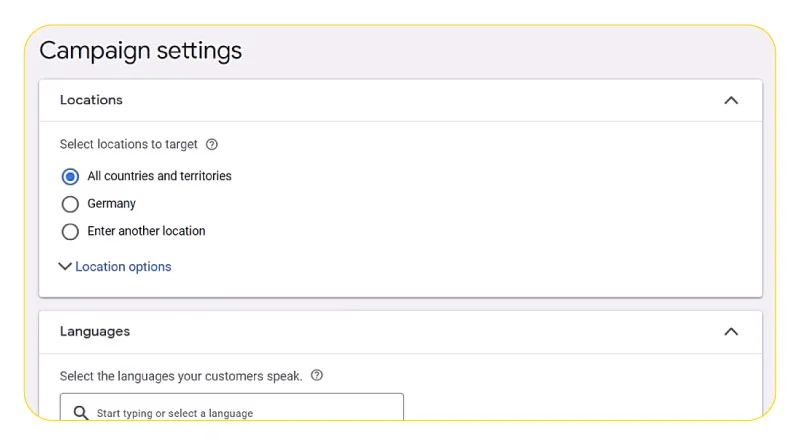
The additional campaign setting you can choose are:
- Ad Rotation: Display ads that are most likely to get clicks or conversions. Rotation could be optimized for your best ads or be done indefinitely.
- Ad Schedule: You can select what days and hours you’d like your ads to appear. Make sure to research your target audience’s behavior and active hours before setting a schedule to avoid running ads while audience activity is low.
- Devices: Target devices where your ads could appear.
- Campaign URL Options: This option is for setting up third-party or custom trackers to identify the sources of ad clicks.
- Content Exclusion: Prevent your ads from being displayed on content that doesn’t fit your brand based on digital content labels, sensitive content, and content type.
- Dynamic Ads: Much like Facebook’s Dynamic Product Ads, you can add a product feed to your campaign in order to show personalized content to users based on their past website visits. This option is particularly great for retargeting prospects who’ve previously visited your online shop and checked out product pages or added some to their carts but didn’t complete the purchase.
- Start and End Dates: Set a start and/or end date for your campaign.
- Conversions: Control which conversion actions are reported in the Conversions column for this campaign.
Set a budget and bidding strategy
Your budget determines how often your Google Display ads will show and your bidding strategy decides how this budget will be spent.
First, you should enter your daily budget, which is the average amount you’d like to spend each day. Remember that this is an average, so some days, you might spend more or less than your daily budget. The most you spend per month is your daily budget times 30.4 (the average amount of days in a month).
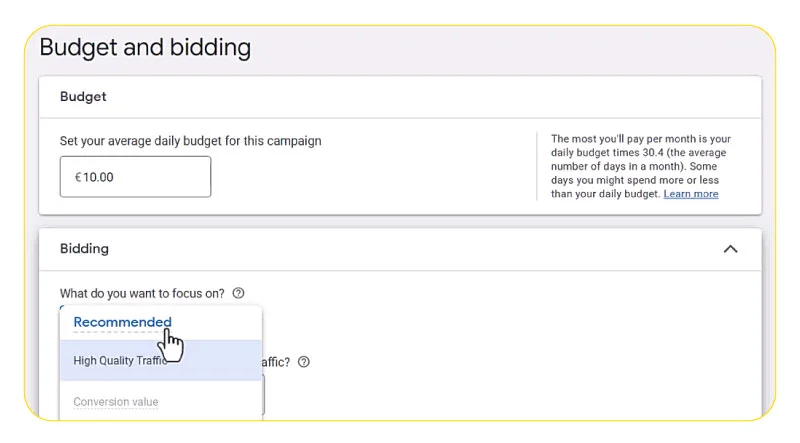
Next, you should specify your bidding strategy, which has three different main methods:
- Smart Bidding:
- Target CPA: Sets bids for you to get as many conversions as possible. In this strategy, you set an average cost that you’d like to pay for each conversion (customer action).
- Maximize Conversions: Automatically sets bids to help get the most conversion while spending your budget.
- Automated Bid Strategies:
- Maximize Clicks: Sets your bids to get as many clicks as possible within your budget.
- Viewable CPM: You bid on 1,000 viewable impressions and you pay for the impressions that are considered views.
- Manual Bid Strategies:
- Manual CPC: You set a maximum price for clicks on your ads.
Set up targeting for your Google Display campaign
Adding targeting signals to your campaign is optional, but it gives you more control over who sees your ads and who doesn’t. There’s an optimized targeting option that uses advanced data processing and machine learning to find the best-performing audience segments for your campaign.
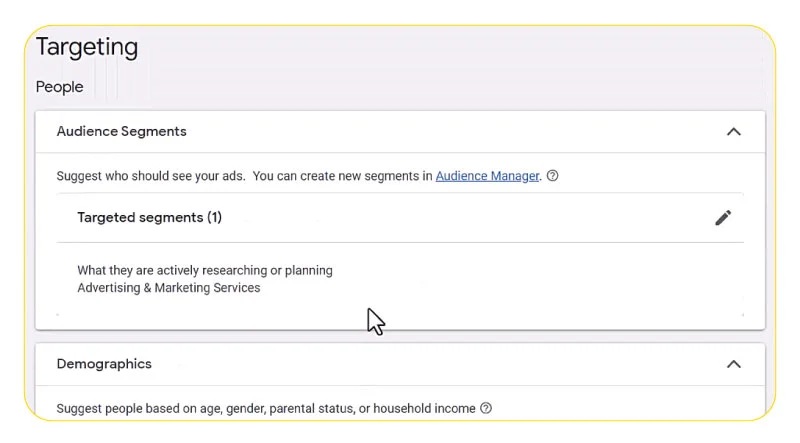
You can turn off this feature if you’d like to go manual. You could also add your own additional audience segments and keywords. To do so, click on Add targeting and select your preferred audience signals.
Create display ads
With the latest changes made to Google Display Ads, you’re no longer required to create dozens of assets in different sizes and formats.
Google now supports responsive ads and all you have to do is provide the engine with your assets, and it will combine them automatically to generate ad combinations for websites, apps, YouTube, and Gmail. Google recommends uploading these assets:
- 5 images or more
- 2 logos or more
- 5 headlines
- 5 descriptions
- 1 video
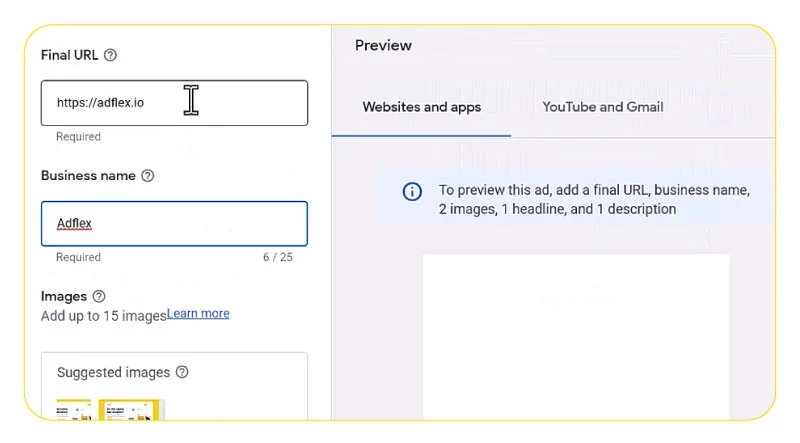
Make sure your assets check these boxes:
- You can upload up to 15 marketing photos and 5 logos. The source could be local, your website, or Google stock photo library.
- Landscape photos must have a 1.91:1 ratio and be larger than 600 x 314. The file size limit is 5MB.
- Square photos should have a 1:1 ratio and be greater than 300 x 300. The file size limit is 5MB.
- Logos should be square and 128 x 128 or greater (recommended size is 1200 x 1200). Google recommends uploading a landscape 4:1 logo too for best rendering, which should be 512 x 128 or greater (recommended size is 1200 x 300). It’s best for centered logos to have transparent backgrounds. The file size limit is 5MB.
- Texts should not cover more than 20% of images.
- Enter a short headline (up to 5 headlines of 30 characters or fewer). This is the first line of your ad and appears in tight spaces where long headlines don’t fit.
- Write a long headline (90 characters or fewer). It’s the first line of your ad and appears on large ads.
- Write a Description (up to 5). It can be up to 90 characters and may appear before or after your headline.
Once you’re done uploading, select Add to ad group. You can add more responsive ads to your campaign click on Next to finish setting up your campaign.
You’re Done!
At the end of the display campaign setup process, there’s a review page that gives you an opportunity to do a final check and address any potential issue that pops up in alert notifications. Once you’re finished, click on Publish campaign. Congratulations! You just created your first Google Display Ads campaign!
FAQs
How do I turn on Display Network Google Ads?
- Select Ads & extensions from the page menu in your Google Ads account. Select the boxes next to the ads you’d like to turn on. Click on Edit at the top of the table and select Enable to resume these ads.
Are Google display ads free?
No, they’re not. Google Display advertising is based on an auction system. You have to provide billing information and set an average daily budget and bidding strategy to enter this auction.
How to set up a display campaign in Google Ads?
Sign in to your Google Ads account. On the left menu, select Campaigns. Click on the plus button, then select New Campaign. Follow the instructions above to finish the process of creating and publishing a new Google Display campaign.
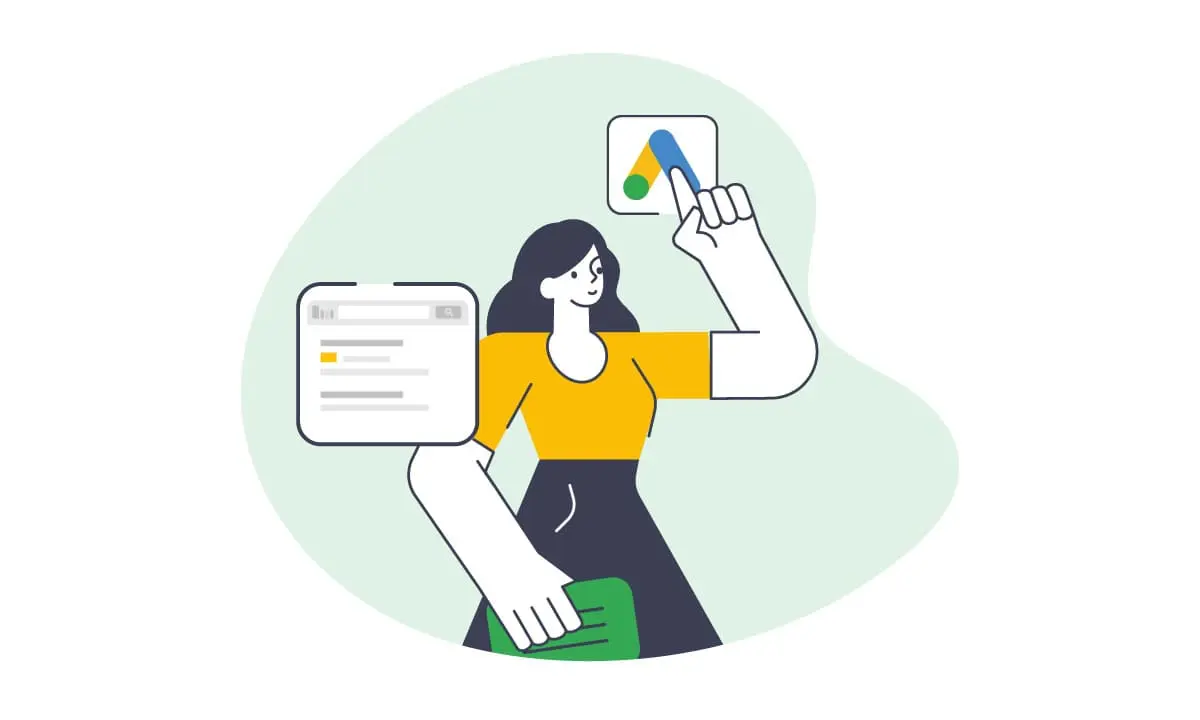

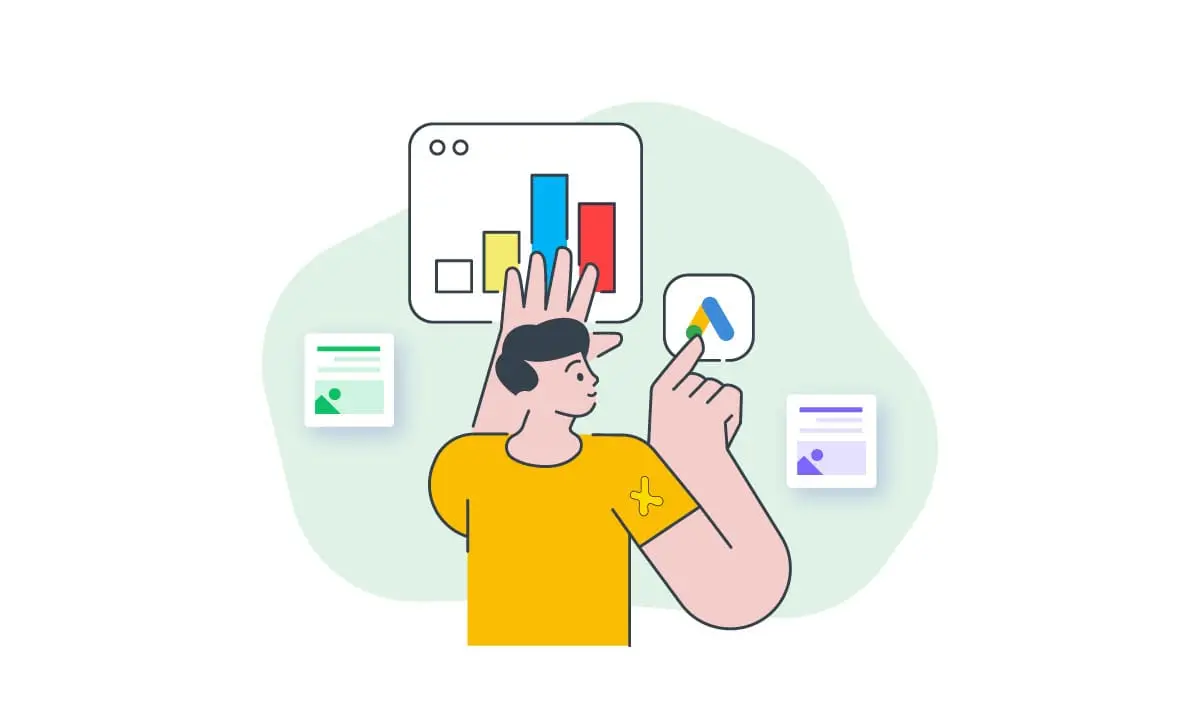
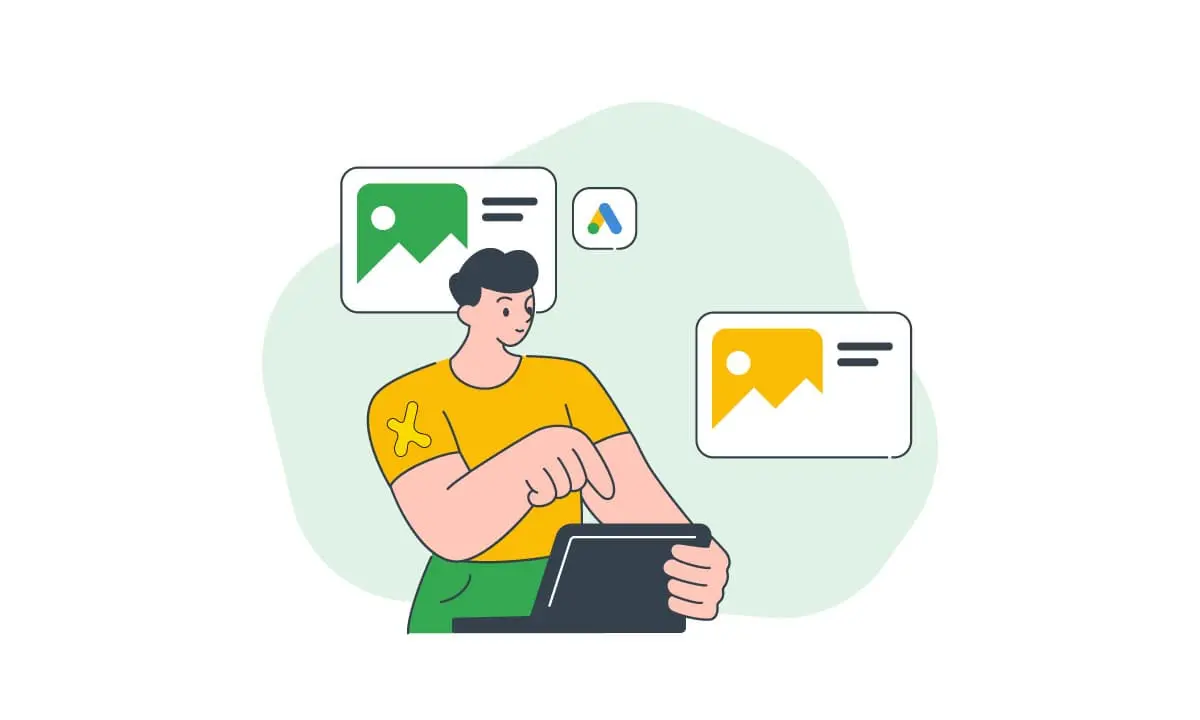
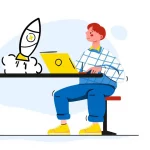


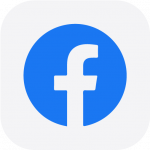 Facebook Ads Spy Tool
Facebook Ads Spy Tool TikTok Ads Spy Tool
TikTok Ads Spy Tool
2 thoughts on “A Complete Guide To Google Display Ads Setup”
I am a small business owner and I am new to the world of online advertising. I was wondering if you could provide some more information about “Google Display Ads Setup” and how it can benefit my business.
hi Lone
Sure, Google Display Ads Setup is a process that allows businesses to create and run visual ads on the Google Display Network (GDN). The GDN is a network of over 2 million websites, apps, and services, including YouTube, that reaches millions of internet users worldwide. Setting up a Google Display Ads campaign is a great way to generate interest among potential customers and build brand awareness for your business.
By targeting specific demographics, interests, and keywords, you can ensure your ads reach the right audience and increase the chances of conversions. Additionally, Google Display Ads allows you to create engaging visual ads such as images and videos, which can help your business stand out and leave a lasting impression on potential customers. It’s a cost-effective way to reach a large audience and achieve your business goals.