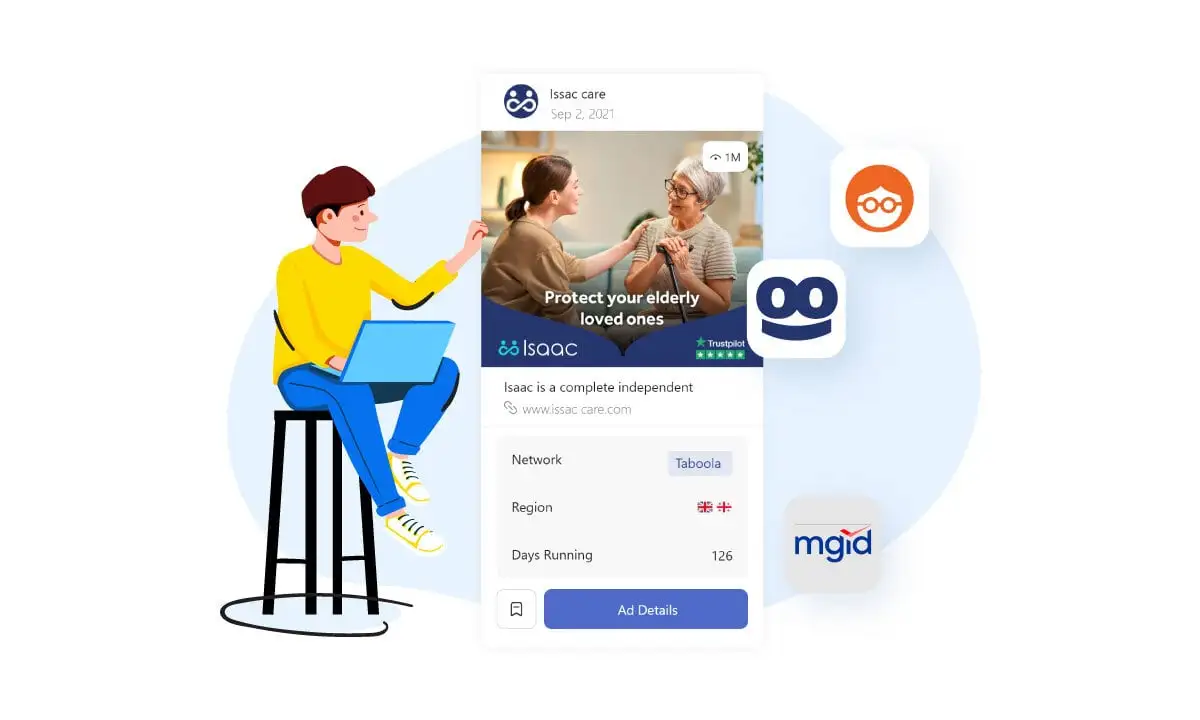
Many expert advertisers admit that native advertising is the ultimate tool to reach the right audience across the web. The outreach of native platforms such as Outbrain or Taboola goes as far as gaining an audience from big publishers/websites such as New York Times and BBC, with over half a million visitors daily.
There are some controversies on whether native advertising is as efficient as it is publicized in the current marketing trend. Still, the advent of platforms such as Taboola or Outbrain has paved the way for a more coherent and efficient approach to native advertising. Despite these many professional tools to simplify audience outreach, there is a common lack of insight into the most critical element: which ad is working and which is not. The answer to this question could be especially vital to affiliate marketers trying to target an audience based on successful campaigns’ historical data to imitate the proven efficient methods.
Our latest development, the AdFlex ad spy tool, aims to bring ease to advertisers to solve many problems regarding the creation and management of native ad campaigns.
AdFlex, in its latest update, has made it possible to target each native ad campaign individually to offer expert insight on every profitable and successful ad that has been published.
Below, you can find detailed information about the “Native Ads” panel and information given on different “detail pages”.
Targeting Tab
The quality of a native campaign lies significantly in the advertisers’ ability to segment their audience. Targeting in AdFlex allows you to narrow the search for native ads to networks, regions, and publishers to gain better insight into successful ads’ targeting agendas.
Ad Networks
Native ad networks enable advertisers to publish ads to the right audience through various websites. AdFlex collects every ad from all major native platforms. By leveraging this data, you can gain insight into which campaigns are successful and which ones are struggling.
For instance, by selecting Taboola from the Ad Networks dropdown, you can see all ads published using the Taboola platform.
Region
The region filter makes it possible to search based on the location where the ads are being published. Native platforms allow for delivering ads based on user location. AdFlex can gather this data to present it to advertisers who need to analyze campaigns based on location.
Publisher
As an important feature of AdFlex, this filter allows for peeking into every ad published on a particular publisher’s website. This feature is useful when you, as an advertiser, need to gain perspective on what kind of ads are relatively successful on the selected publisher’s webpage and reuse those traits in your ad campaign.
Ads Tab
Placement
AdFlex collects data from every native ad’s placement on publishers’ websites. Whether the ad is in the main feed, side column, after content, between the content, or appears as a bottom sticky, you can search based on these placements. This feature is useful when you analyze which placement could attract more impressions or is more relevant to the category of your ad campaign.Ad Type
Native ads come in many formats on publishers’ websites. In many cases, advertisers should choose the right, and pre-tested format for an ad is vital for the campaign to thrive. AdFlex categorizes native ads based on their format on different websites, allowing the advertisers to see which format has helped to improve impressions.OS and Devices
Advertisers can target users based on the devices they use to interact with publishers’ websites. On AdFlex, you can search ads based on device targeting. This feature comes in handy when creating ads suitable for users with a particular device to understand what works best.Ad Size
Text Language
This filter lets you search based on the detected language of the ad’s copy and text. Note that this filter is different from the targeting language.Impression Tab
By setting an impression amount, you can narrow the search to a collection of ads whose impression is equal to the selected number. This feature can help to find relatively profitable ads on a particular publisher’s website. You also have the option to analyze an ad’s impression on the current day or the previous week or month. For instance, combining the impression with the Publisher filter on the Targeting tab lets you see which ads have performed better in the last week.Timeline Tab
Publish Date
This feature refers to the period in which AdFlex first saw the ad. by using this feature, you can search for ads published in a specific period to find either new or relatively old ads.Last Seen
This filter refers to the period in which AdFlex last saw the ad. Applying this filter helps you find the last time AdFlex saw the ad on a publisher’s website.Days Running
This number calculates the difference between the first and the last time AdFlex observed an ad. A large number could indicate the success and profitability of an ad.Marketing Tab
Advertisers need insight into their marketing tools and methods when trying to compete with other advertisers and make your brand thrive against them, which consists of knowing their affiliate networks, Ecommerce platform, CMS, and funnel platform.CMS
This feature filters ads based on the CMS platform the advertiser has used to create a landing page for his ad. advertisers could use this feature to collect ideas for creating a landing page for a specific ad.Funnel
Ecommerce
This filter allows for finding ads using an ecommerce platform to redirect the viewers. Using this feature, you could eliminate non-product promotions. The first option of the dropdown menu, Cart Functionality, narrows the search to ads that employ an “Add to Cart” button, which essentially works as a select all ecommerce platforms feature. Alternatively, you could select specific ecommerce platforms to search for product promotions from the said platform.Affiliate Networks
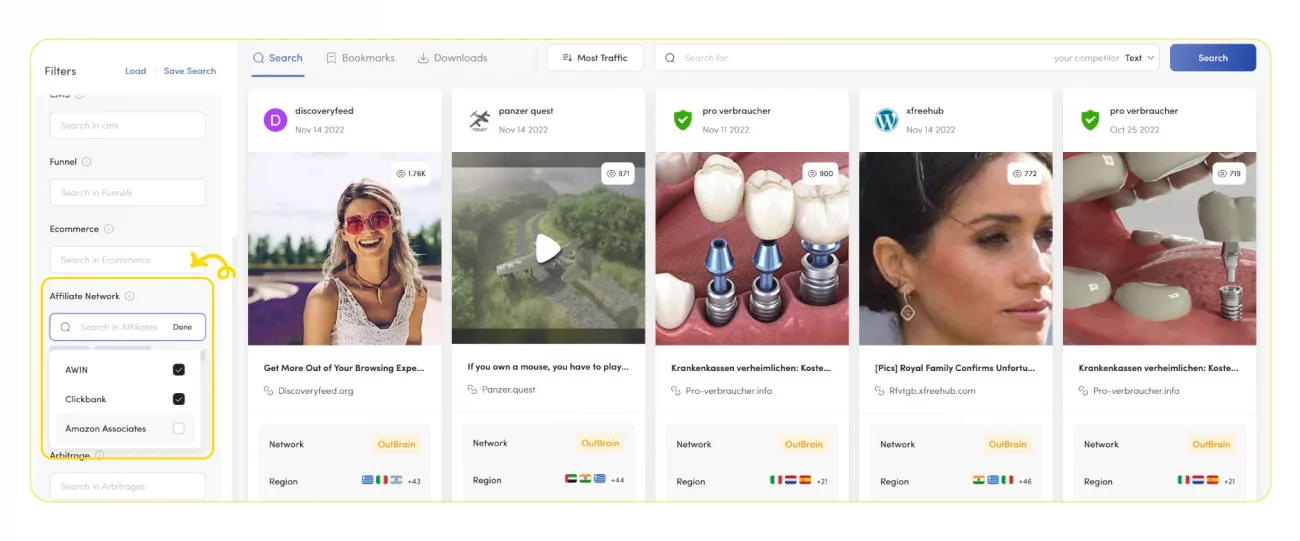 You could find ads promoting products sold on specific affiliate networks using this filter.
By applying this filter, you could investigate the effectiveness of each affiliate network’s products. Furthermore, you could compare the data you see on AdFlex with the data your affiliate network gives you to make an informed decision when choosing a product to advertise.
You could find ads promoting products sold on specific affiliate networks using this filter.
By applying this filter, you could investigate the effectiveness of each affiliate network’s products. Furthermore, you could compare the data you see on AdFlex with the data your affiliate network gives you to make an informed decision when choosing a product to advertise.
Arbitrage
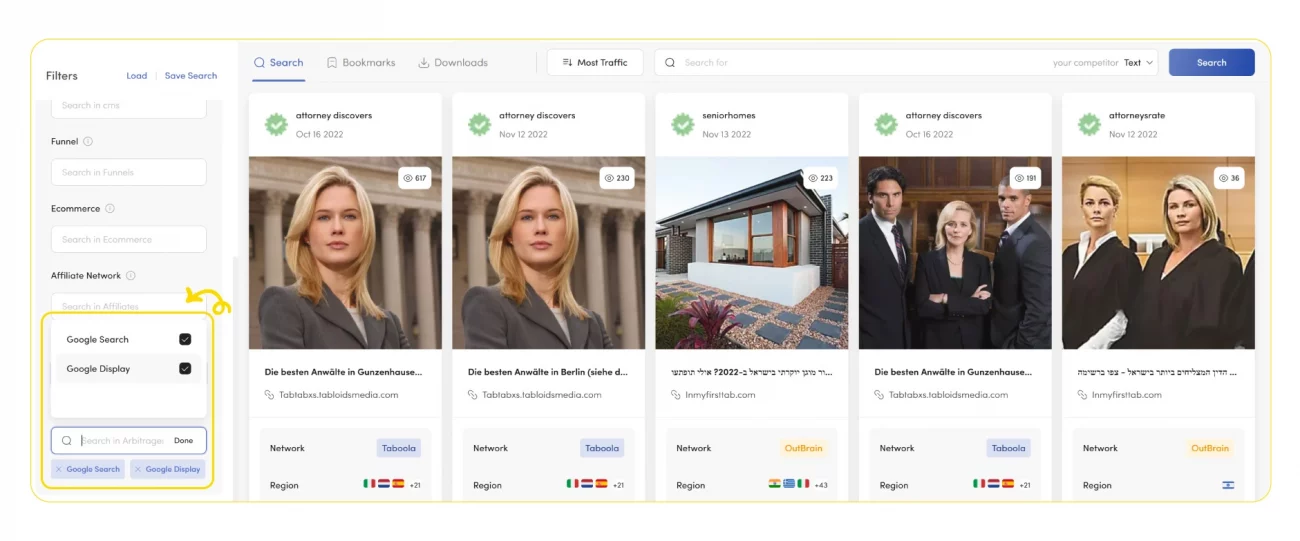 This unique AdFlex feature comes in handy when looking for arbitrage ads. Many Native ads redirect traffic to other networks, such as Google Search Engine or Google Display.
Some affiliate networks partner with search engines and resell through a network of affiliate marketers using display ads.
Arbitrage could be especially useful for keyword research to find profitable arbitrage ads. You could compare your findings in AdFlex with the given data in your affiliate network to determine which keywords are likely to make more profit.
This unique AdFlex feature comes in handy when looking for arbitrage ads. Many Native ads redirect traffic to other networks, such as Google Search Engine or Google Display.
Some affiliate networks partner with search engines and resell through a network of affiliate marketers using display ads.
Arbitrage could be especially useful for keyword research to find profitable arbitrage ads. You could compare your findings in AdFlex with the given data in your affiliate network to determine which keywords are likely to make more profit.
Domain Tab
Using this filter, you could narrow your search based on the domain of the landing page. You can filter the domain based on the domain’s age and traffic based on data from similarweb.com. By setting the traffic filter to higher numbers, you can search for landing pages with more traffic which could show either a vast advertising campaign or a domain that is remarkably authoritative and has a good number of organic traffic.Ad details page
Seen Section
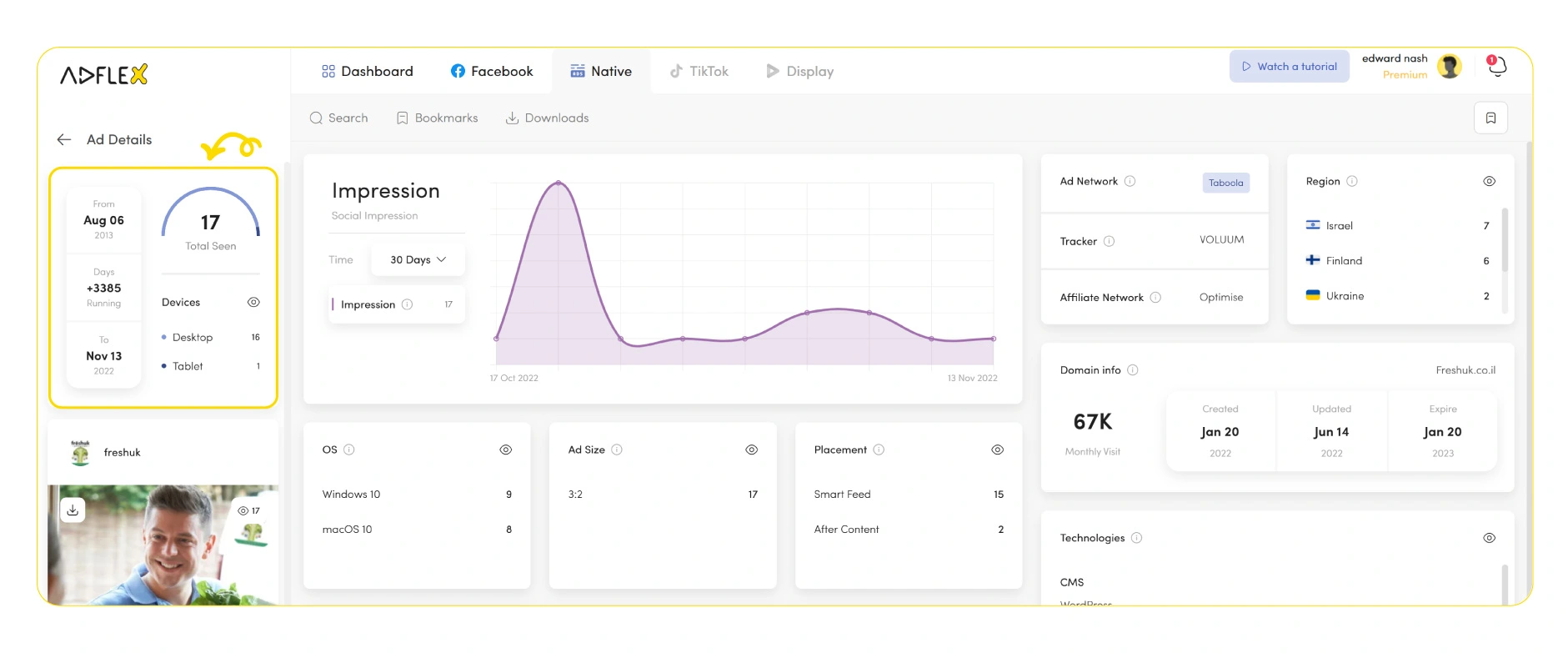 The first section (top left corner) demonstrates different information about Adflex encountering this ad. The “From” date shows the first time this ad was seen. The “To” date shows the last time Adflex saw this ad, and the “Days” counter shows the difference between the first and last date this ad was seen.
The “Total Seen” counter shows how many times Adflex’s crawlers have seen this ad, broken down into the ‘Desktop,’ ‘Mobile’ and ‘Tablet’ categories below.
The first section (top left corner) demonstrates different information about Adflex encountering this ad. The “From” date shows the first time this ad was seen. The “To” date shows the last time Adflex saw this ad, and the “Days” counter shows the difference between the first and last date this ad was seen.
The “Total Seen” counter shows how many times Adflex’s crawlers have seen this ad, broken down into the ‘Desktop,’ ‘Mobile’ and ‘Tablet’ categories below.
Impression Section
The Impression section gives information about the ad’s social engagement over time. Using the data given on the chart, which shows the changing pattern of impression counts, you could investigate how well an ad is being perceived over time or whether it is being pushed at any specific point in time (in case a sharp increase is observed).Ad Networks, Tracker, and Affiliate Network
OS, Ad Size, and Placement
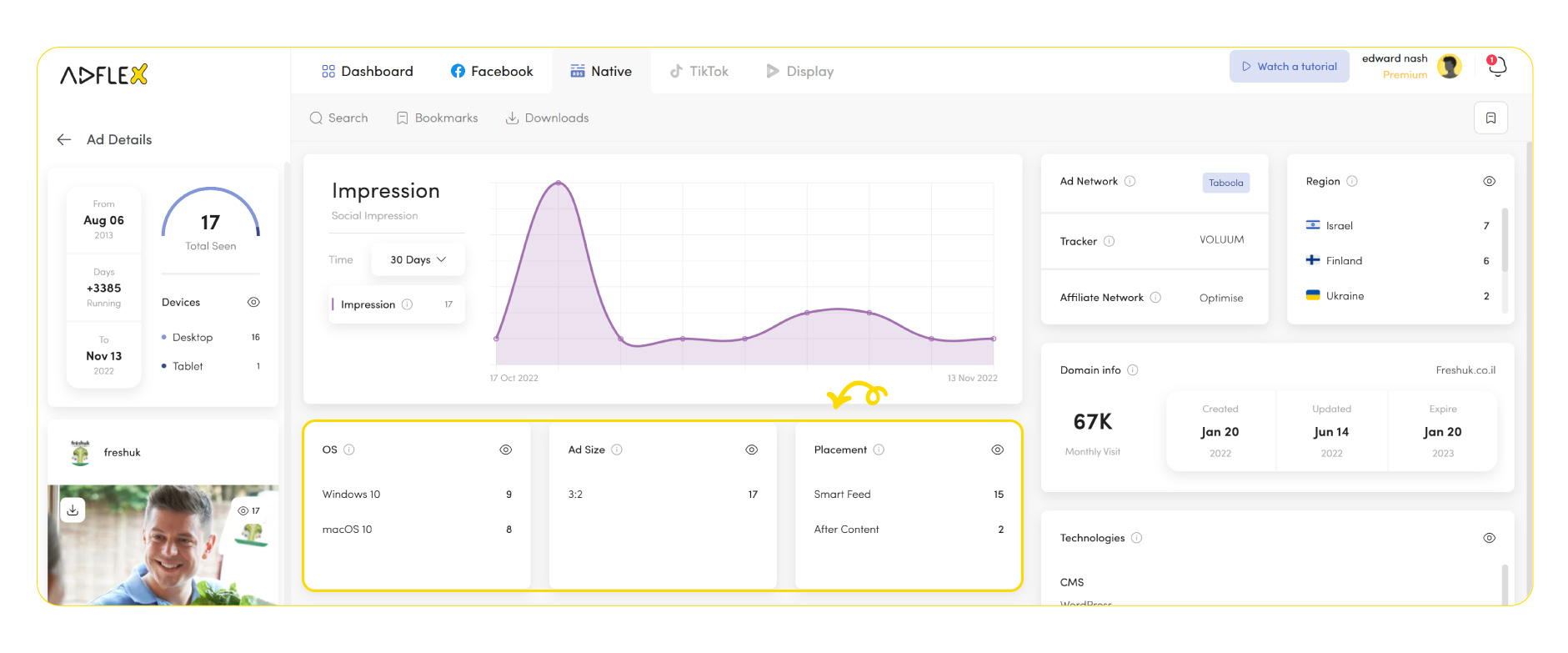 You can see the OS targeting, Ad sizes that the ad has been published in and the placement of the ad in this section.
You can see the OS targeting, Ad sizes that the ad has been published in and the placement of the ad in this section.
Targeting Section
Region Section
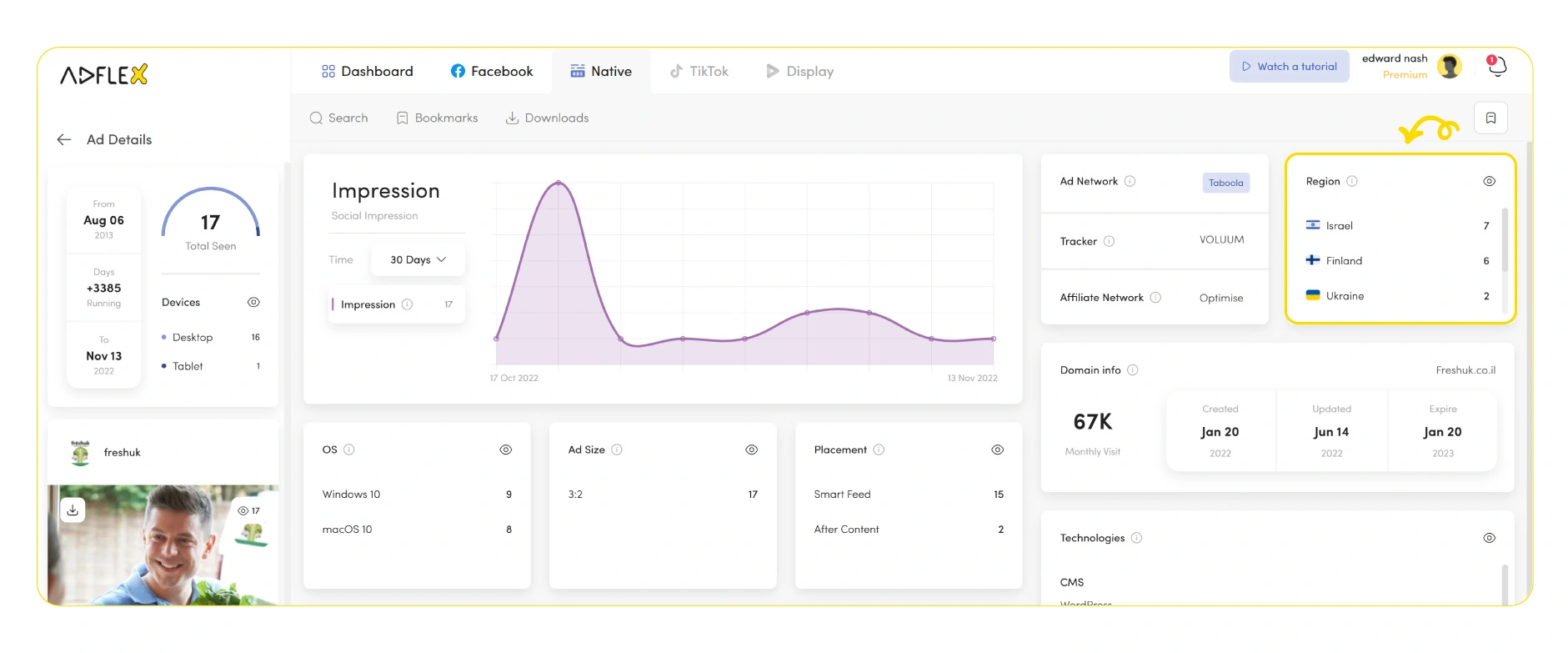 On the top right corner of the page, the ‘Region’ targeting count is seen, which shows how many times each region was seen to be set as the target for the ad.
On the top right corner of the page, the ‘Region’ targeting count is seen, which shows how many times each region was seen to be set as the target for the ad.
Publisher Info
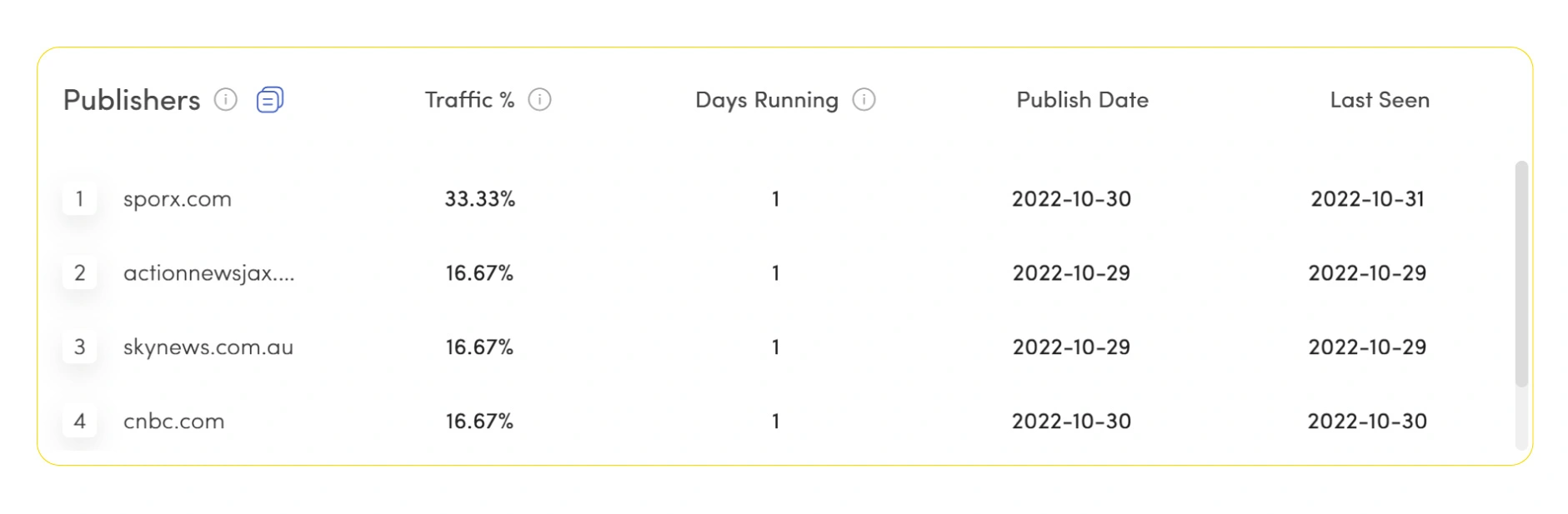 this section shows every website that this ad is published on. also, you can see each Publisher’s impression shared along with the number of days it has been running, the published data, and the last time this ad was seen.
this section shows every website that this ad is published on. also, you can see each Publisher’s impression shared along with the number of days it has been running, the published data, and the last time this ad was seen.
Domain info Section
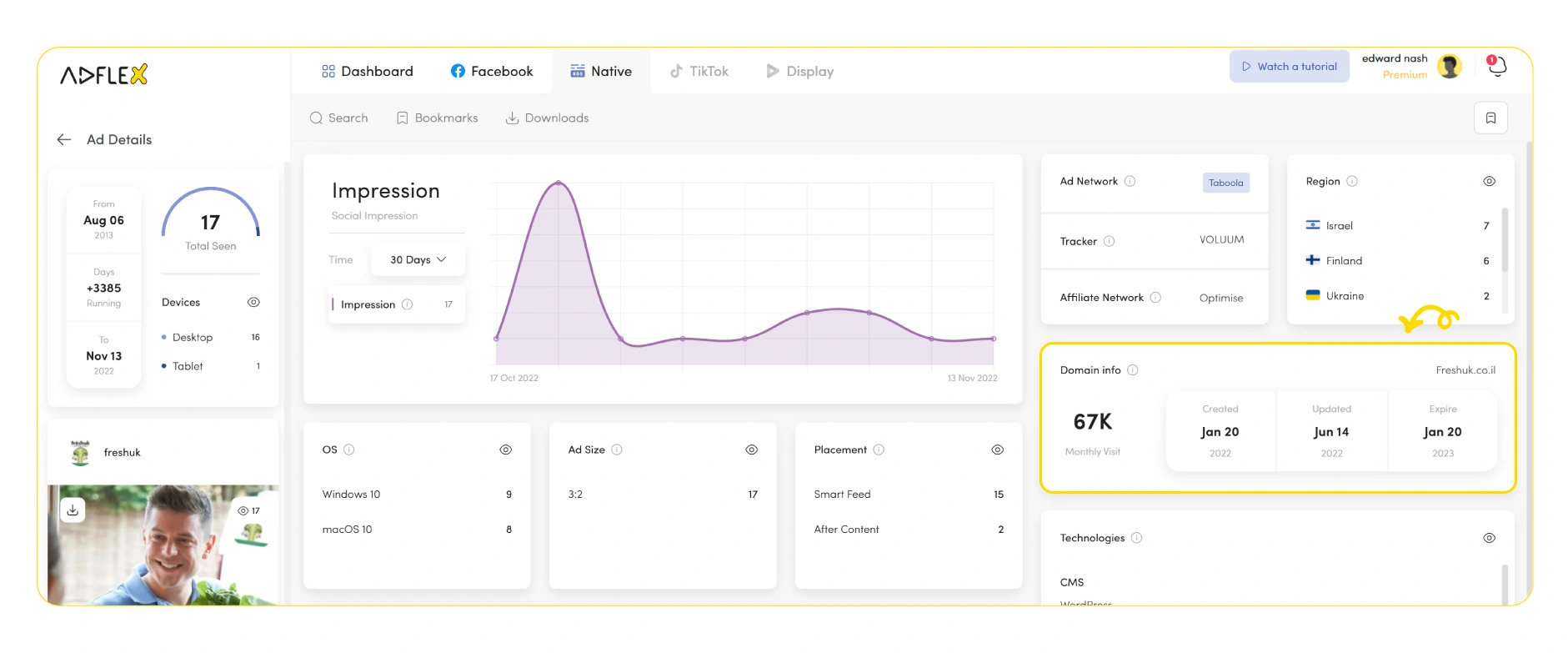 On the right-hand side of the page, you can see a box labeled ‘Domain info’, which gives information about the landing page’s creation and expiration date, last updated time, and its monthly visits based on the information obtained from similarweb.com.
On the right-hand side of the page, you can see a box labeled ‘Domain info’, which gives information about the landing page’s creation and expiration date, last updated time, and its monthly visits based on the information obtained from similarweb.com.
URL chains
Target URL is used to quickly check the individual redirect path of any ad’s landing page URL. Through this data, you could discover which landing page is used more for a specific ad. you could also investigate any A/B tests conducted by an advertiser on the ad’s landing page and use that data to improve your landing page.Technologies
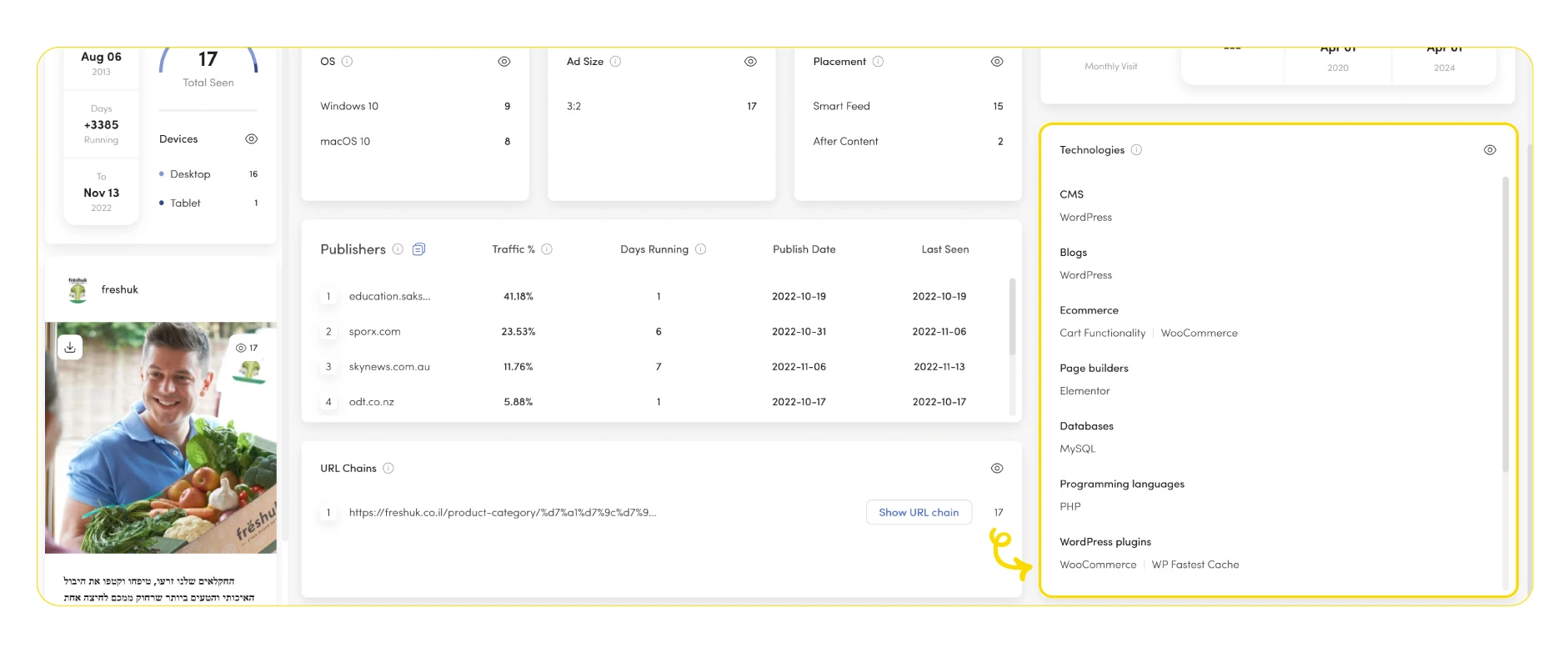 This section provides all the technologies used in the ad’s landing page, including the JavaScript libraries, third-party tools, etc. You can also see the affiliate networks, CMS, and ecommerce platform used for the ad.
This section provides all the technologies used in the ad’s landing page, including the JavaScript libraries, third-party tools, etc. You can also see the affiliate networks, CMS, and ecommerce platform used for the ad.
Ad owner page
in this, you can see all ads that this advertiser has published on various networks. Under the ad owner’s logo, you can see the website address along with its monthly views. You can sort the ads based on traffic, recency, and running length.Campaign Details Page
On this page, you can see details of the ad’s campaign. You can see various details about the campaign, including the rest of the ads active in this campaign.Campaign Details
All Ads
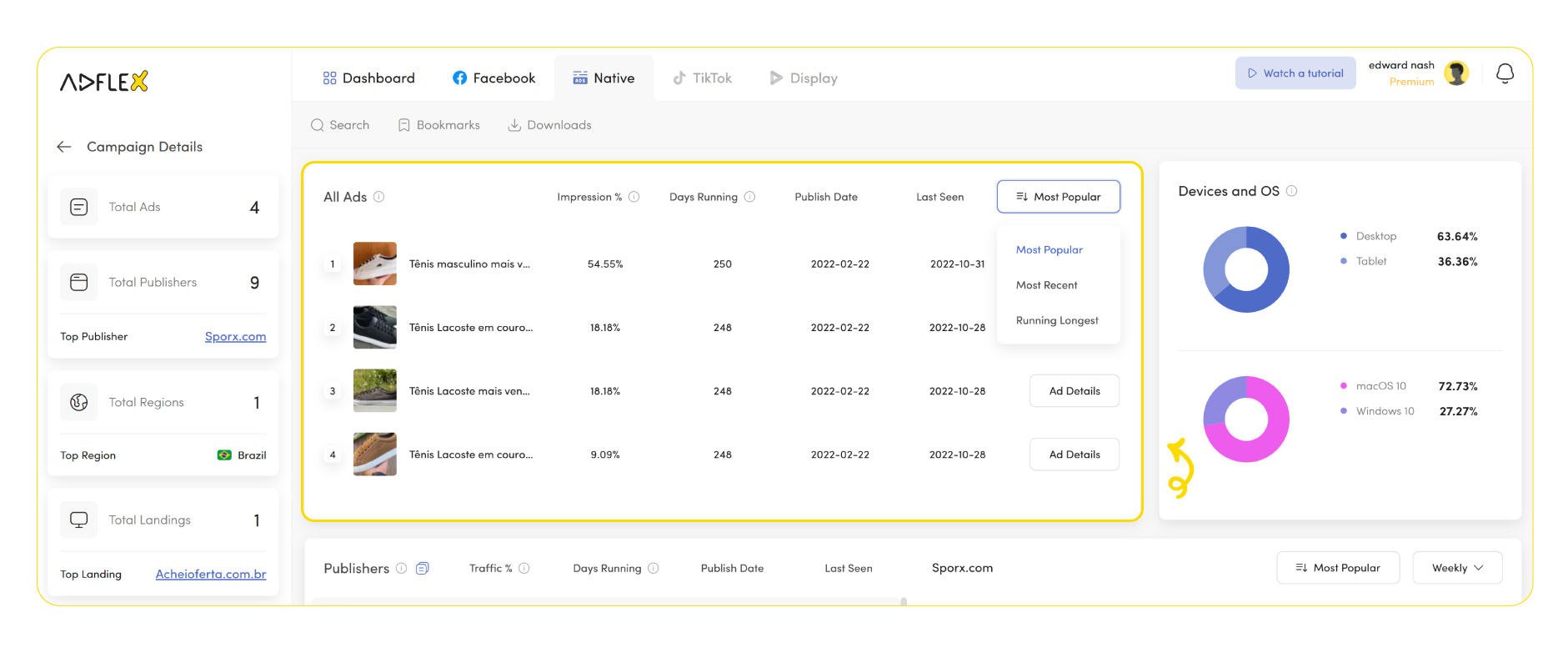 In this section, you can see every ad that has been run in this campaign, along with their impression share, the number of running days, the first published date, the last seen date, and the link to their ad details page.
You can also change the sorting of this list using traffic, recency, and running length.
In this section, you can see every ad that has been run in this campaign, along with their impression share, the number of running days, the first published date, the last seen date, and the link to their ad details page.
You can also change the sorting of this list using traffic, recency, and running length.
Devices and OS
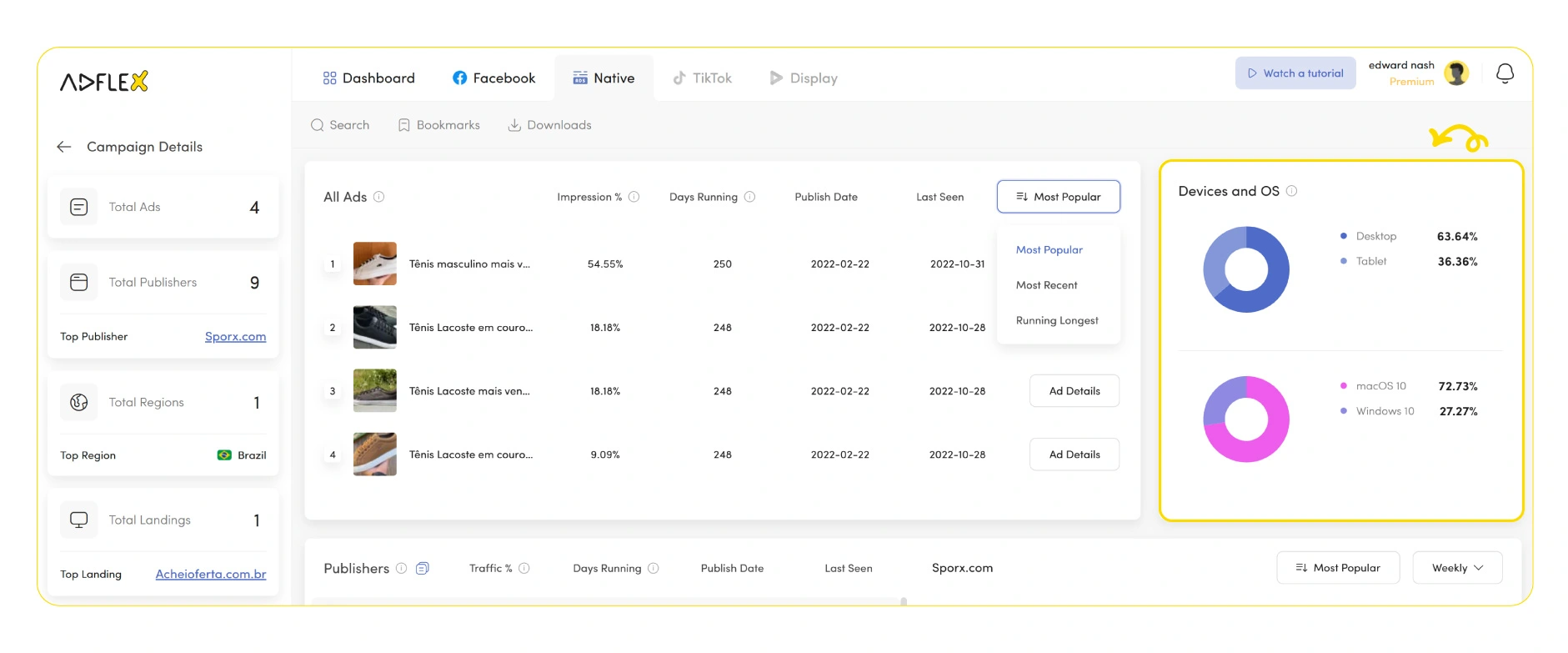 this section gives you information about different devices and OS targeted in this campaign. You can see a pie chart detailing each device and OS’s share.
this section gives you information about different devices and OS targeted in this campaign. You can see a pie chart detailing each device and OS’s share.
Publishers
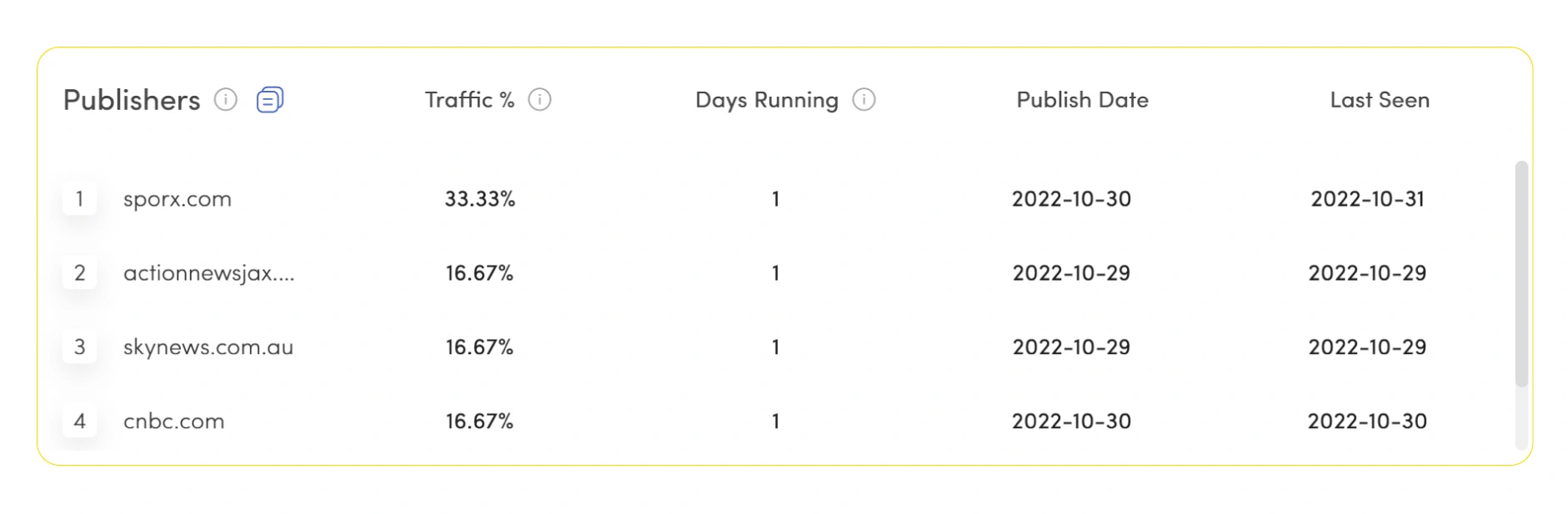 This section shows the campaign’s publishers and a detailed graph presenting data on the number of impressions on each website. It contains data about traffic share, running length, and first published and last seen date.
This section shows the campaign’s publishers and a detailed graph presenting data on the number of impressions on each website. It contains data about traffic share, running length, and first published and last seen date.
Regions
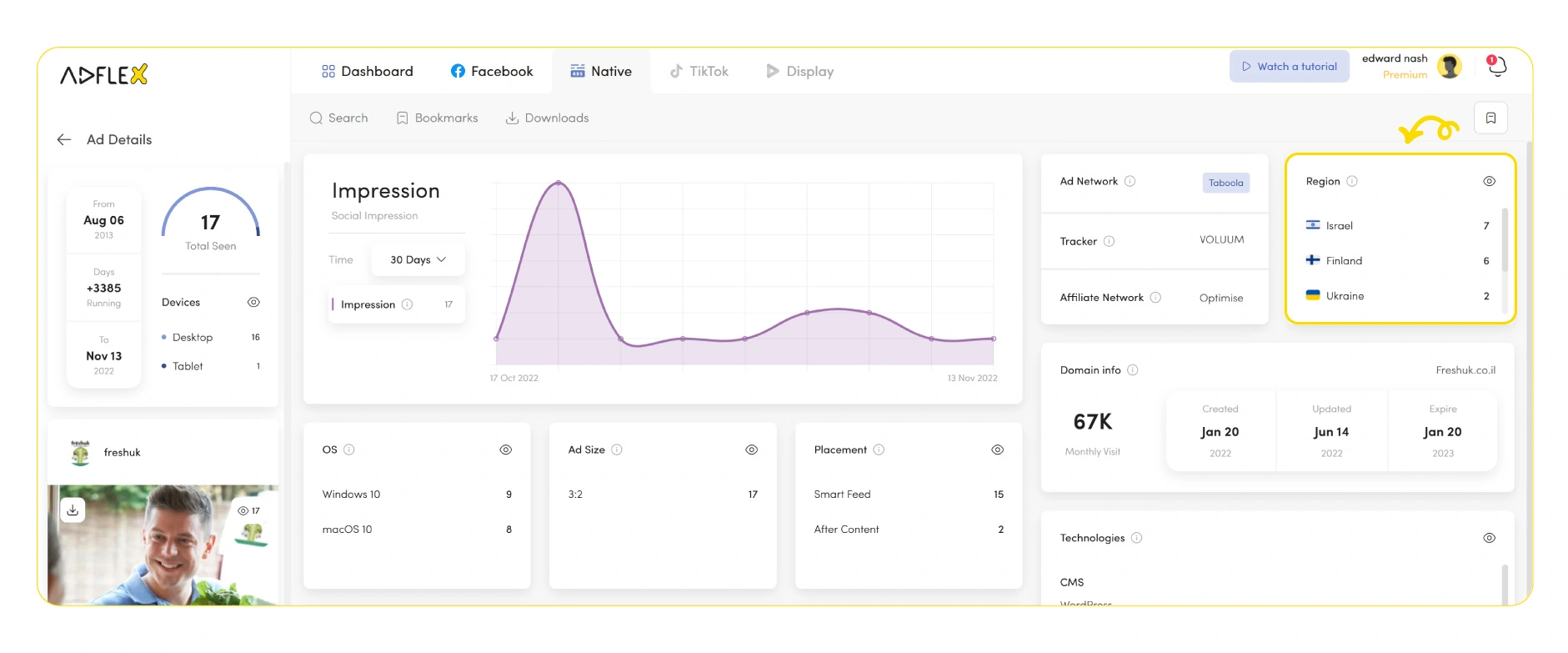 This section displays the targeted location for the campaign, which includes data on traffic share, running length, and first published and last seen date. It also demonstrates the number of received impressions per region on a graph.
This section displays the targeted location for the campaign, which includes data on traffic share, running length, and first published and last seen date. It also demonstrates the number of received impressions per region on a graph.
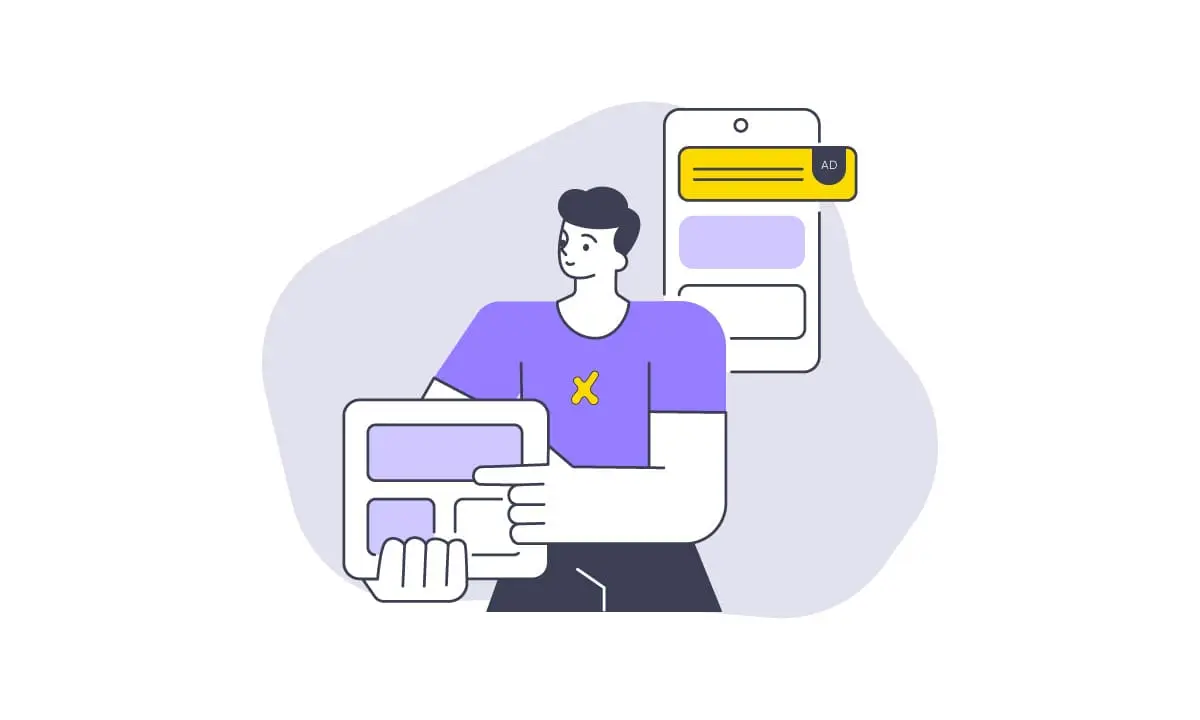
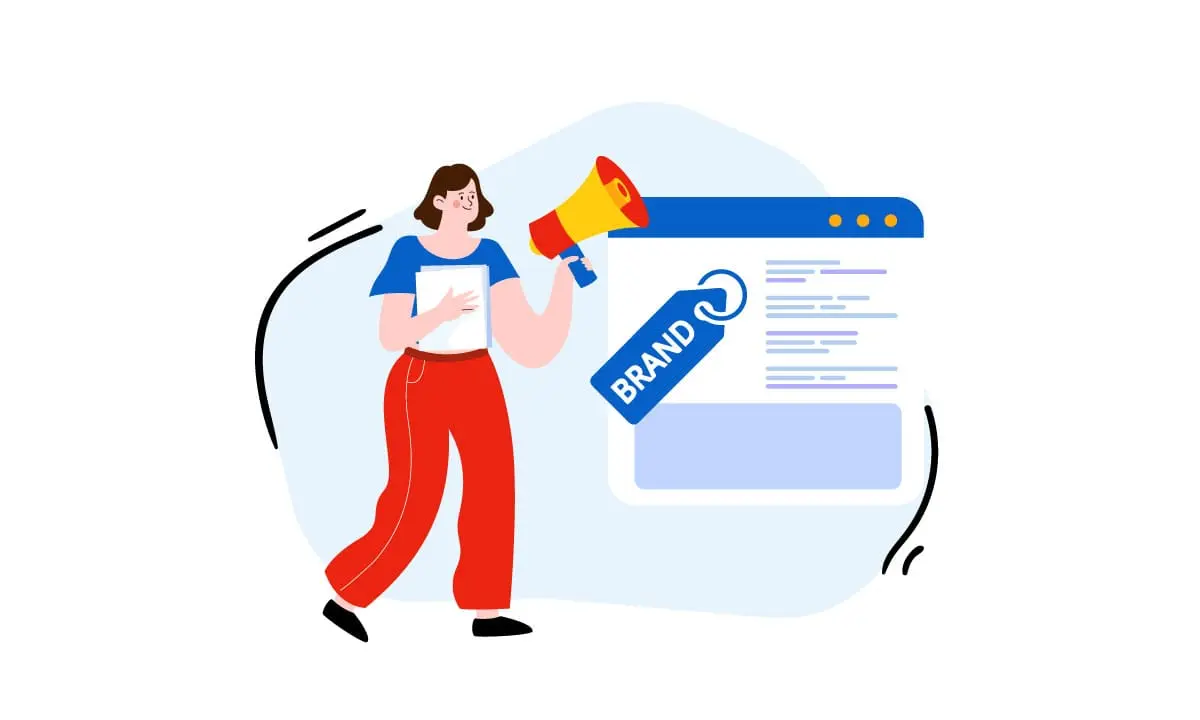
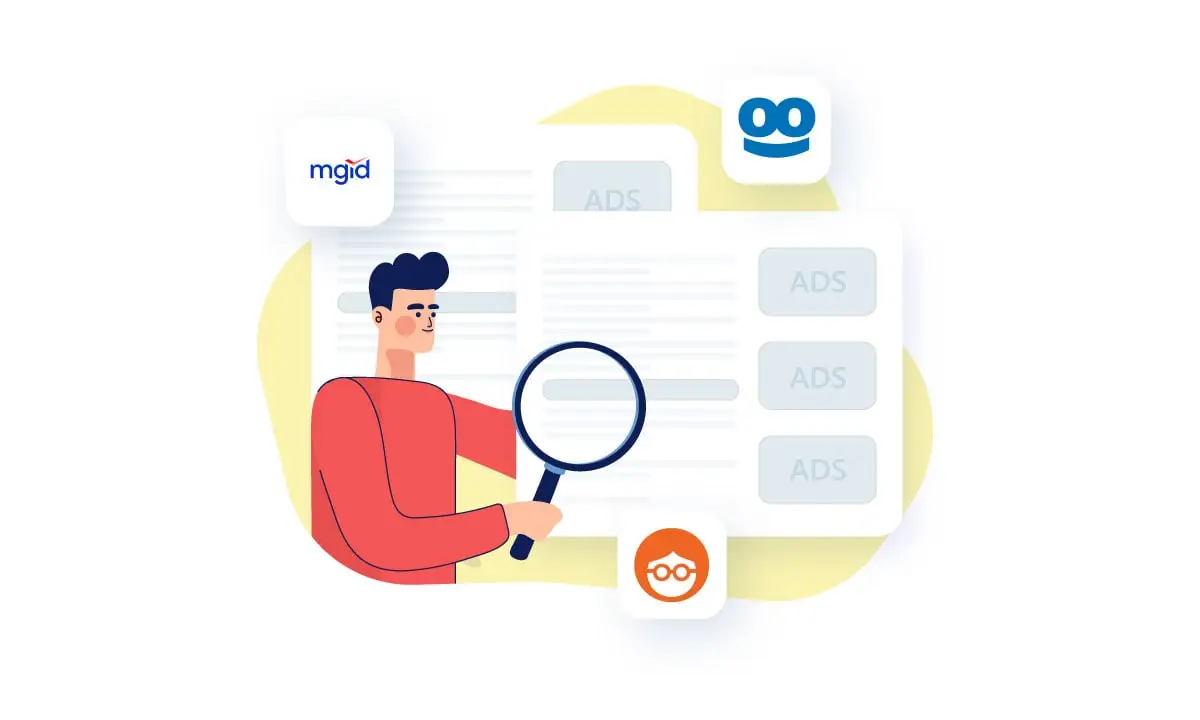
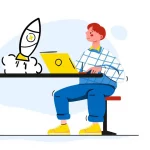


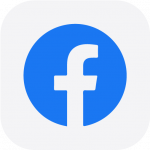 Facebook Ads Spy Tool
Facebook Ads Spy Tool TikTok Ads Spy Tool
TikTok Ads Spy Tool